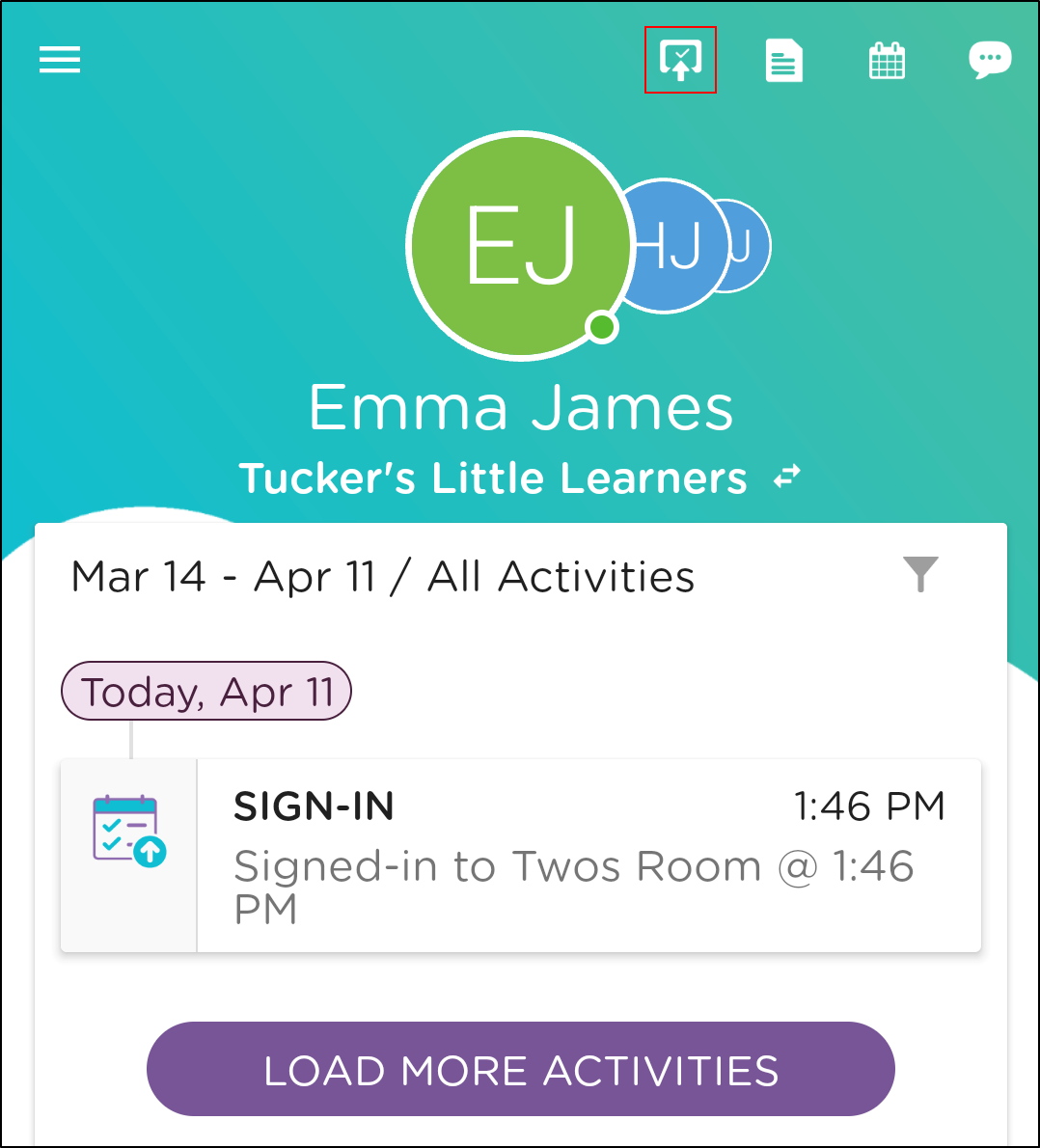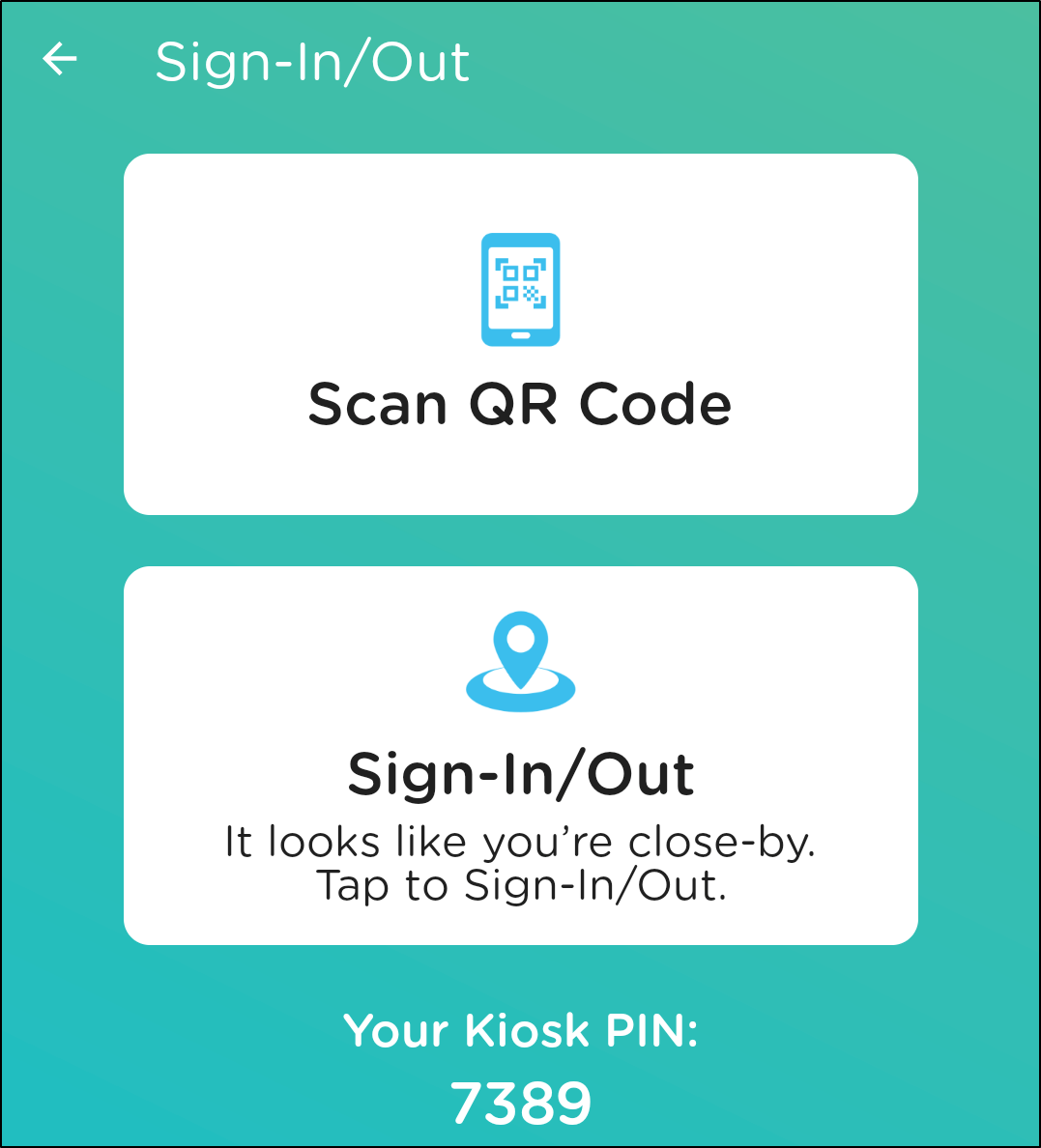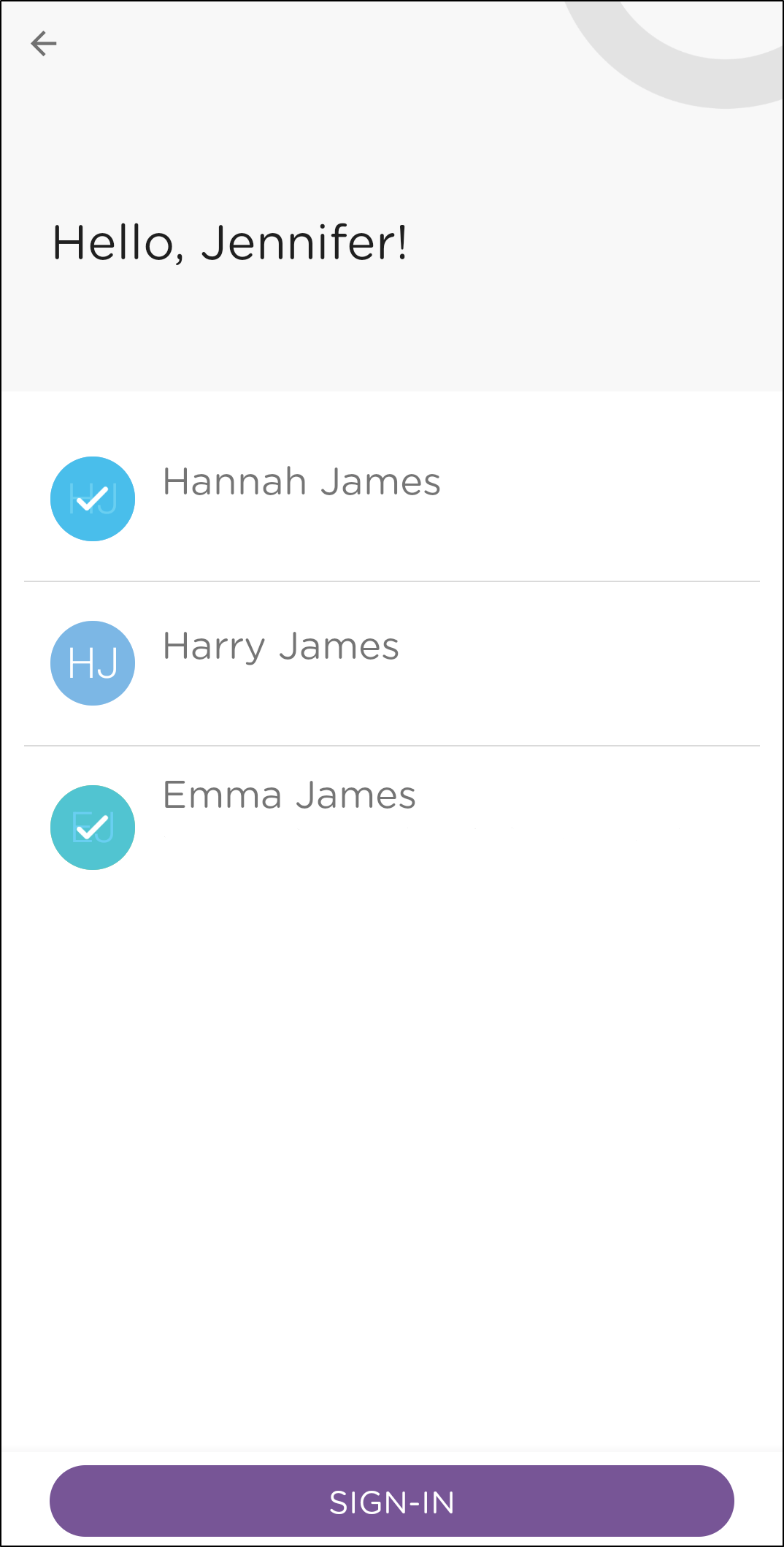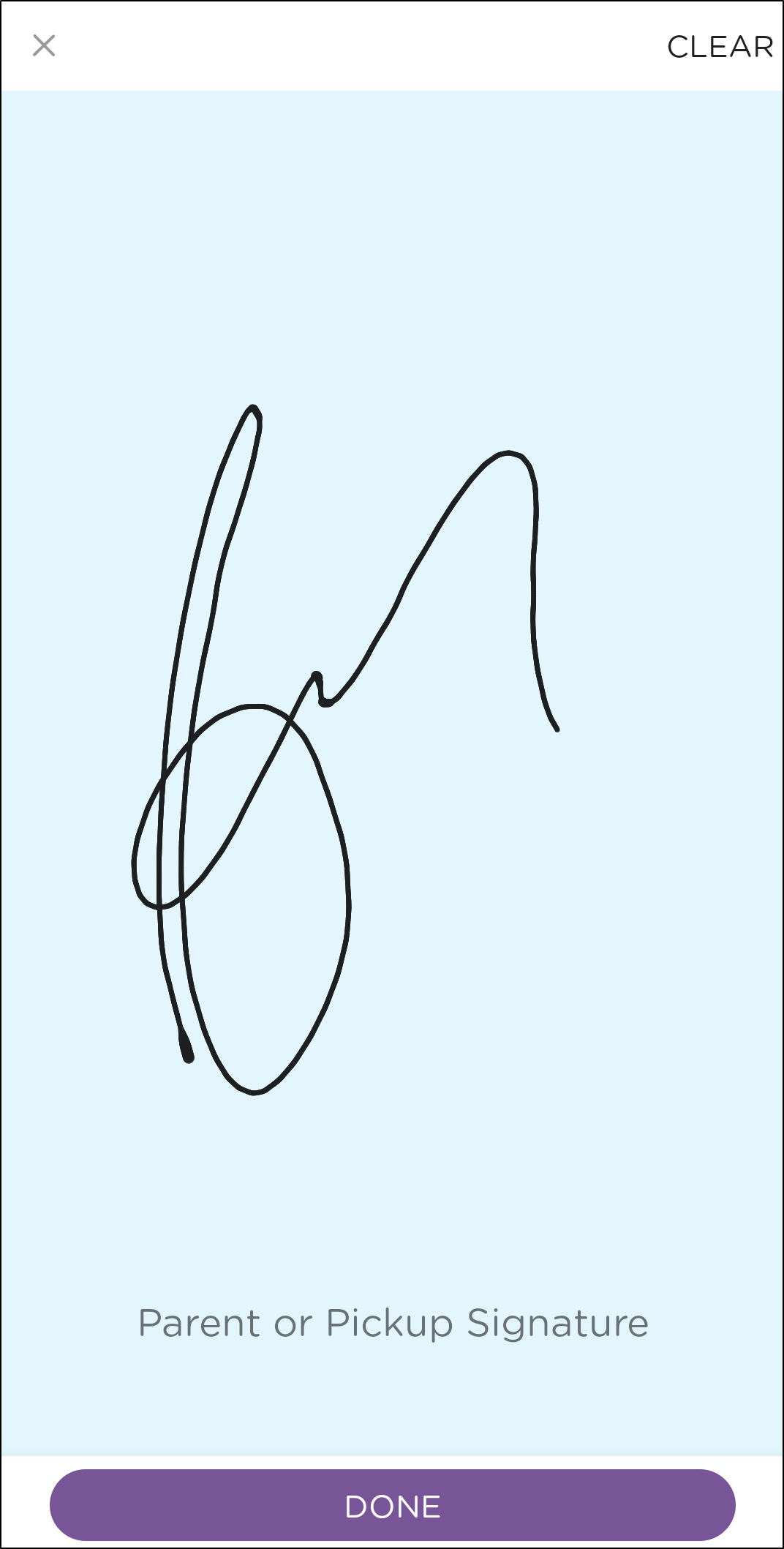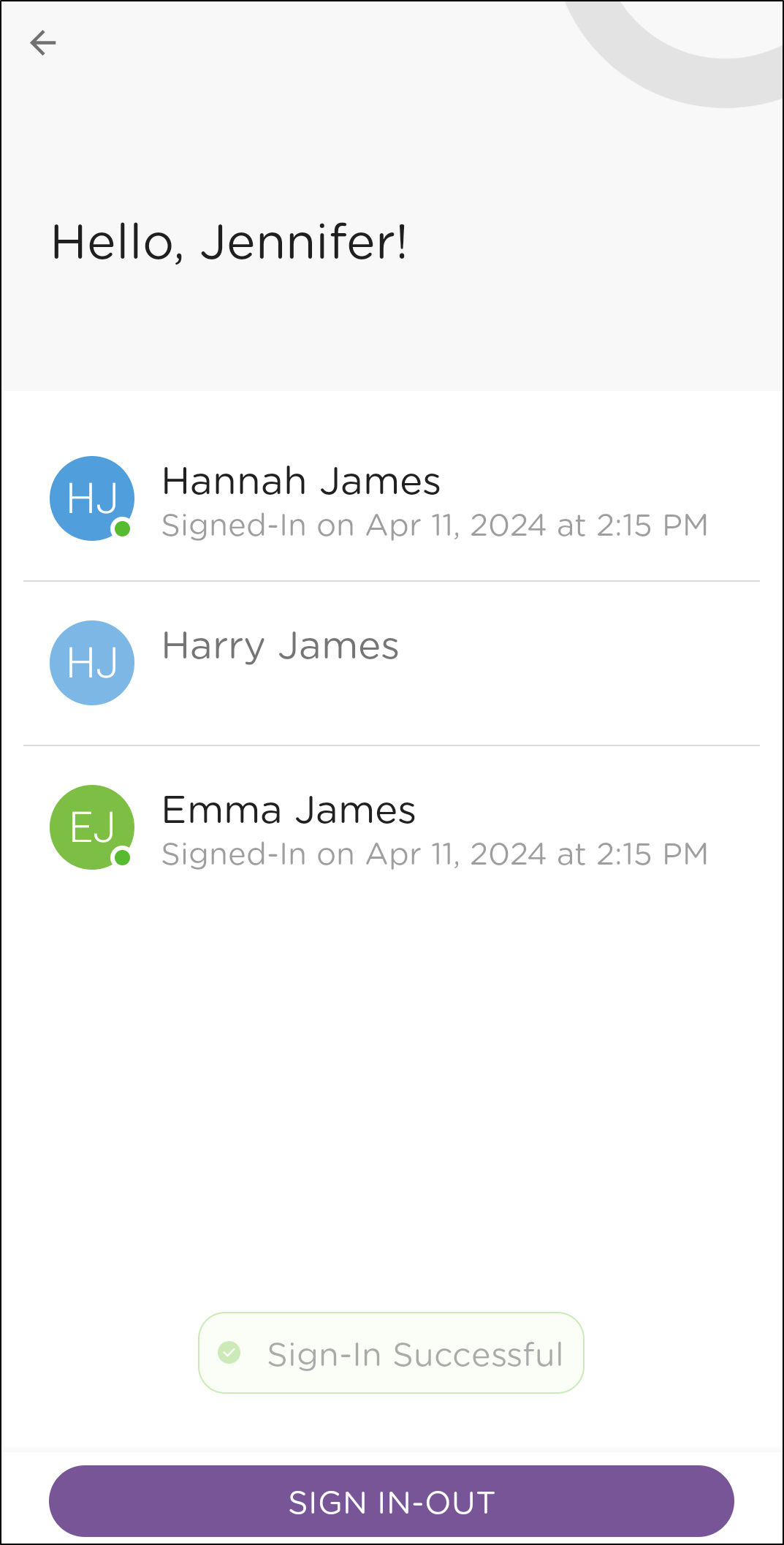- 11 Apr 2024
- 1 Minute to read
- Print
Sign-in/out with Contactless Curbside (GPS)
- Updated on 11 Apr 2024
- 1 Minute to read
- Print
If Contactless Curbside (GPS) Sign-In/Out has been enabled at your child's school, you will have the option to sign your child in/out when you are within the radius set by the school.
How to Sign In/Out Using GPS
Open your Procare Child Care Mobile App and select the sign-in icon.
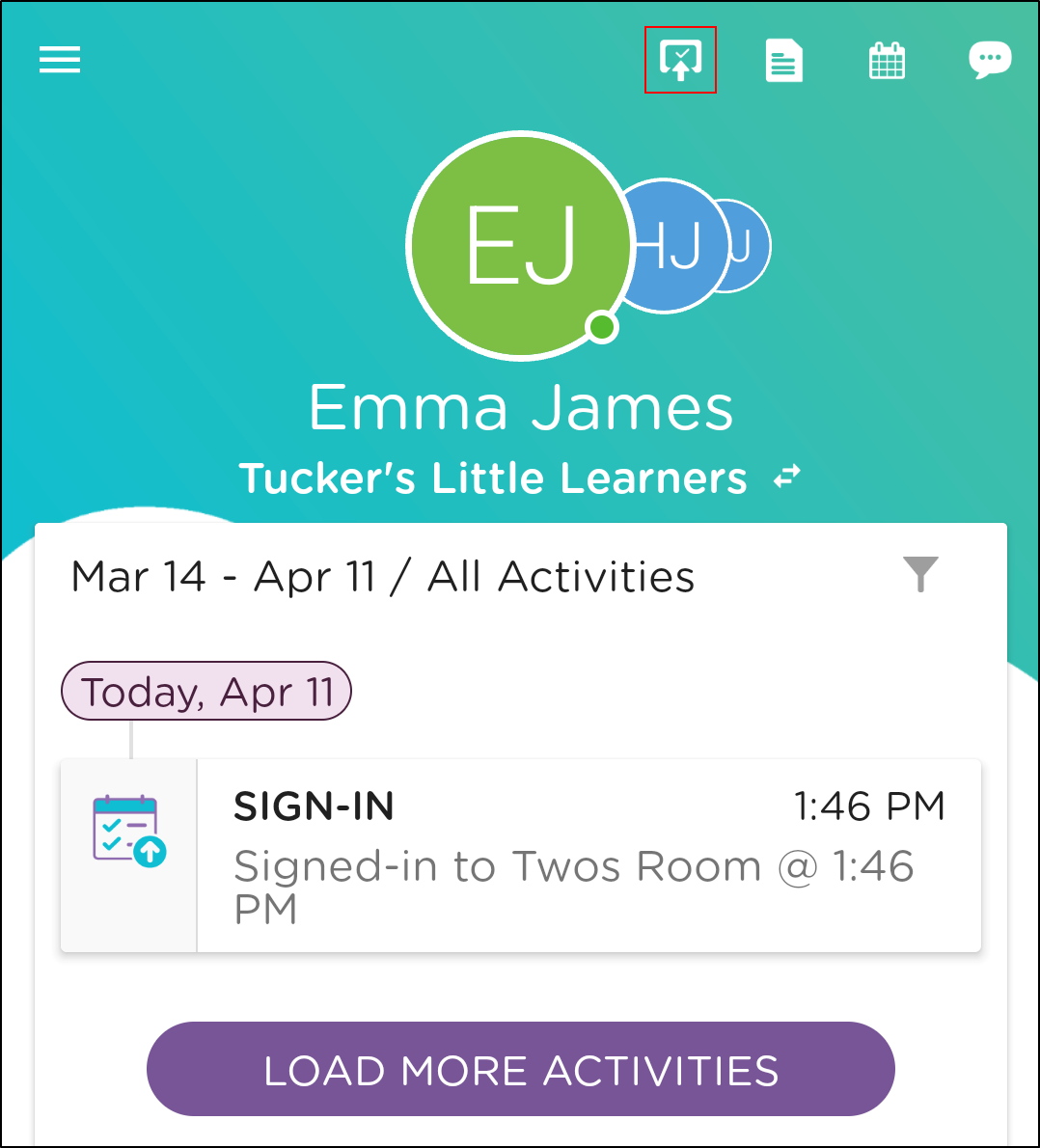
Click Sign-In/Out. Please Note: If your screen reads "You are not in close proximity of your school", please contact your school to determine where you need to be to use GPS sign-in.
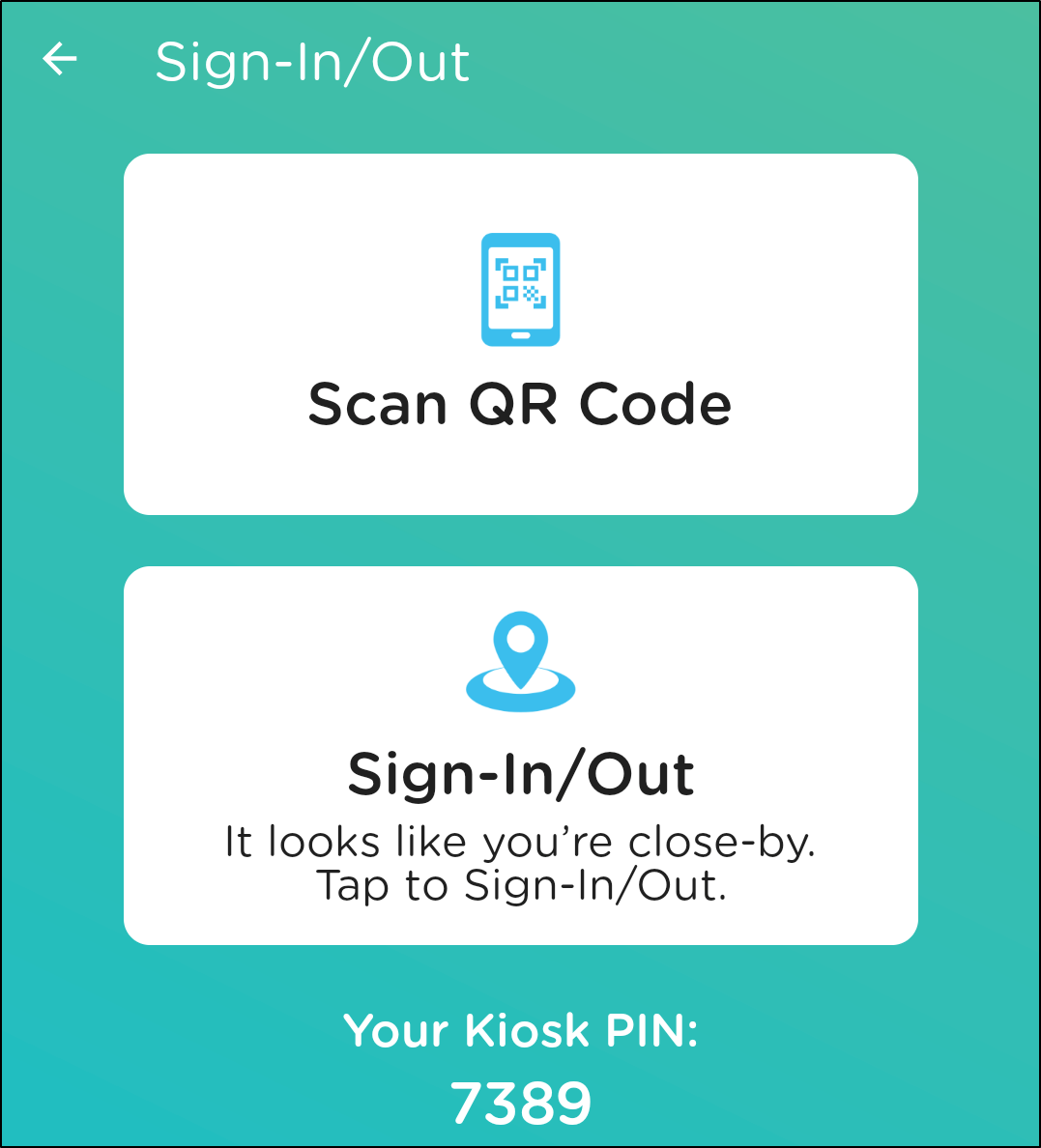
All active children will display. Select one or multiple children, then click the Sign-In button.
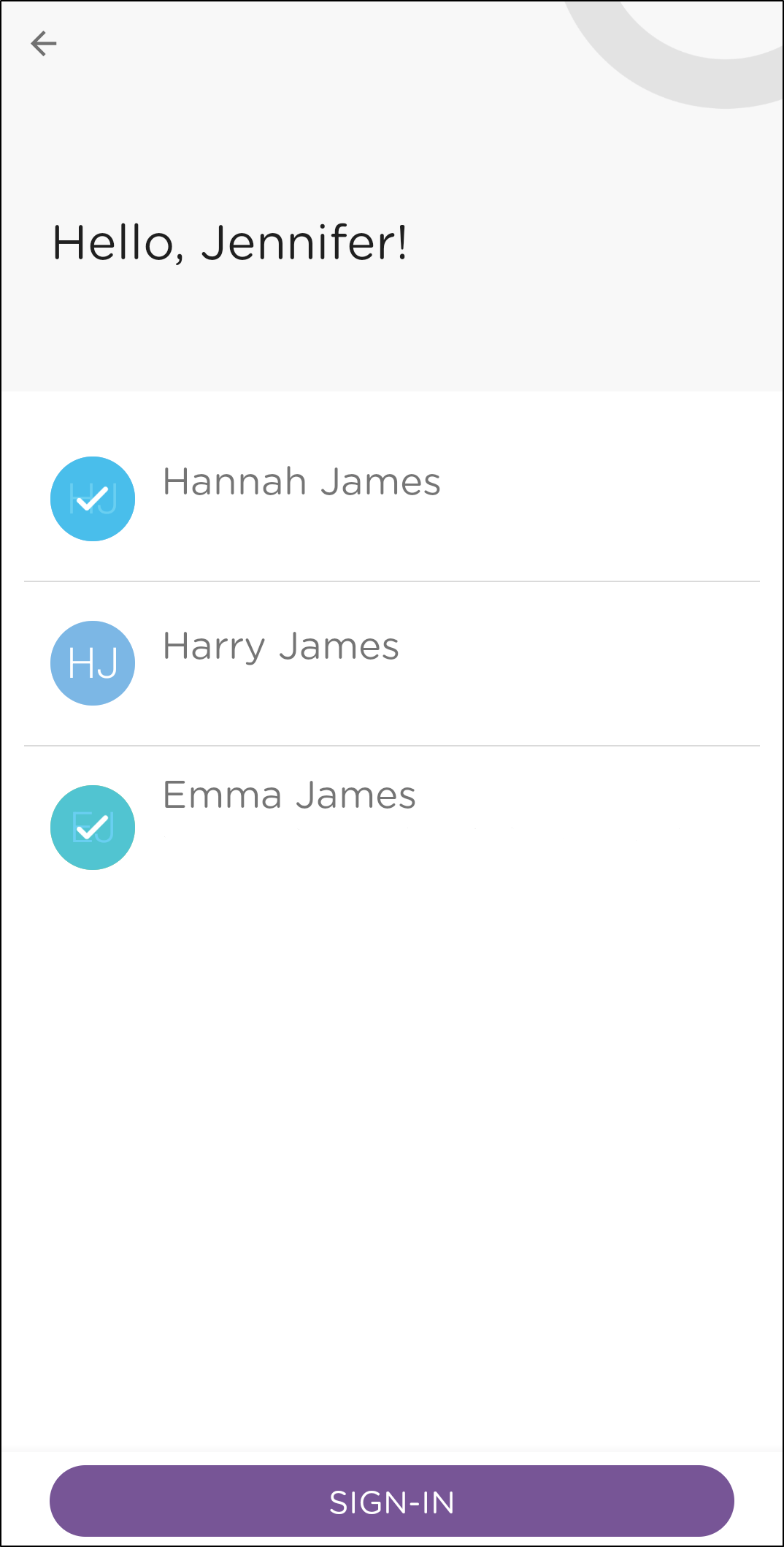
If your school has kiosk questions set up, complete the questions and click Submit.
If parent signatures are enabled, sign your name and click Done.
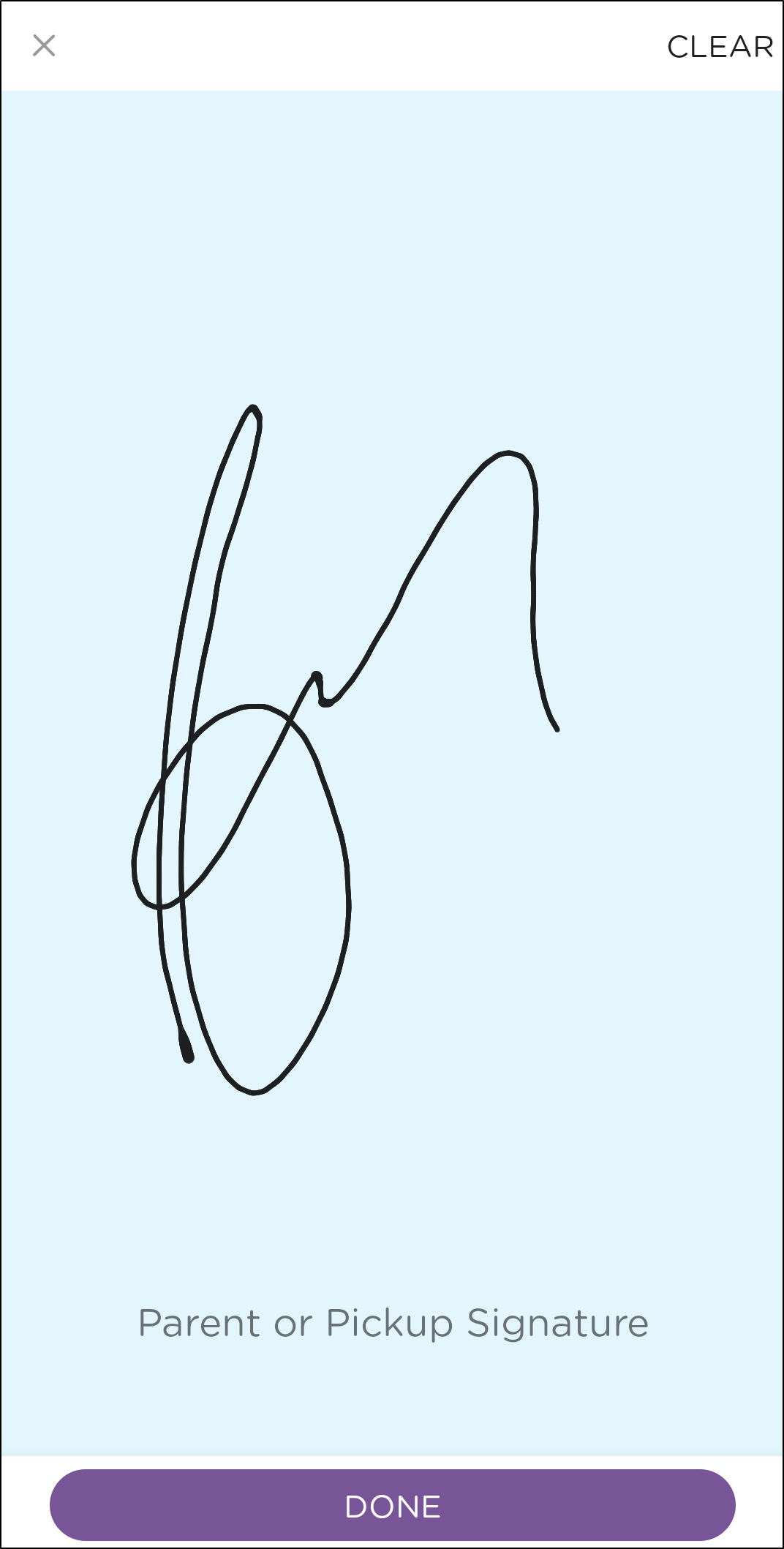
If the sign-in was successful, a message will display in green and the sign-in date and time will display below the child's name.
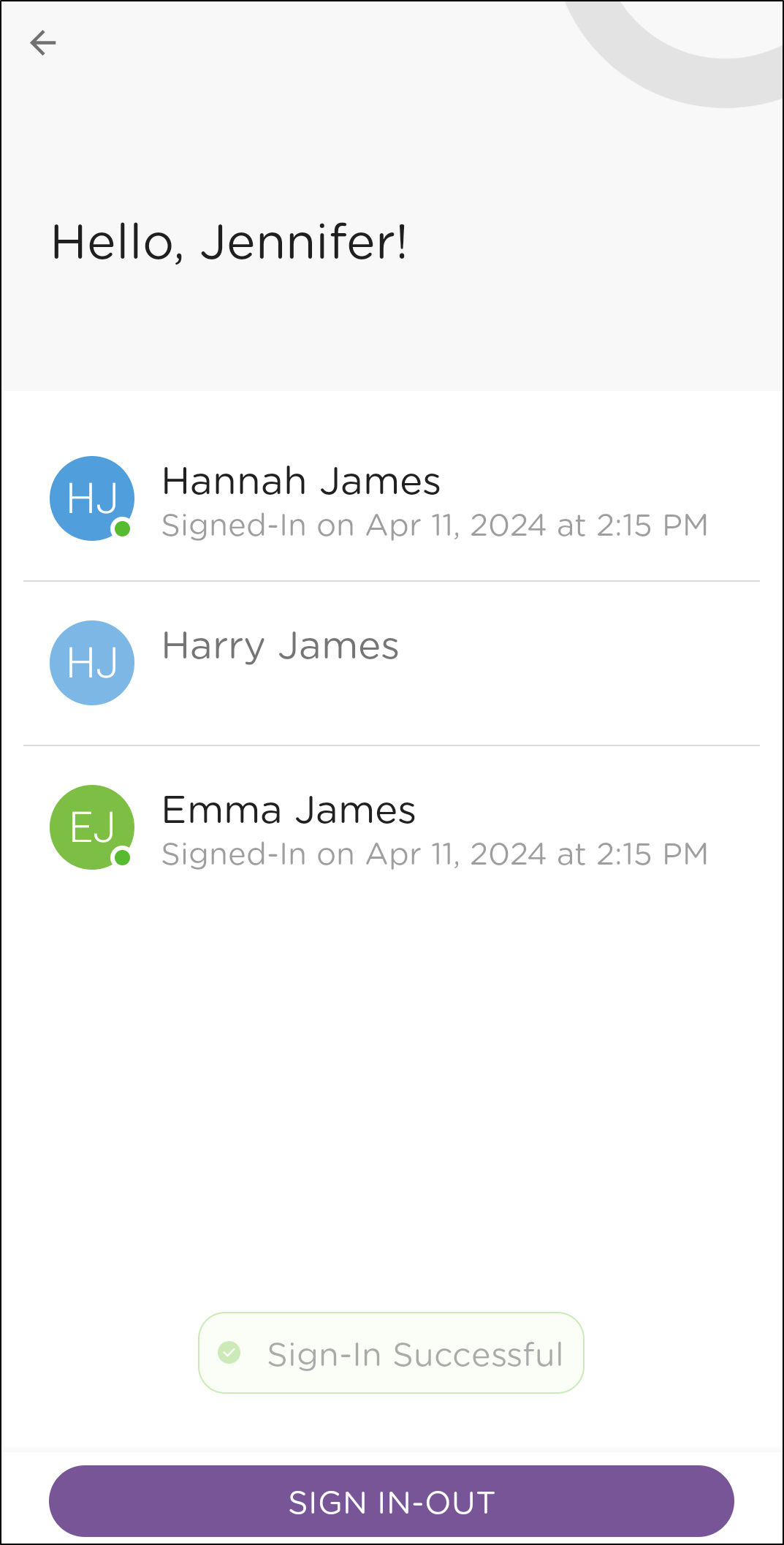
Please Note: To utilize contactless (GPS) sign-in/out, you must allow the Procare Child Care Mobile App the proper access to your location. If you are having trouble allowing this access, it is helpful to delete the app and redownload as this will prompt you to allow Procare the proper access on your device.