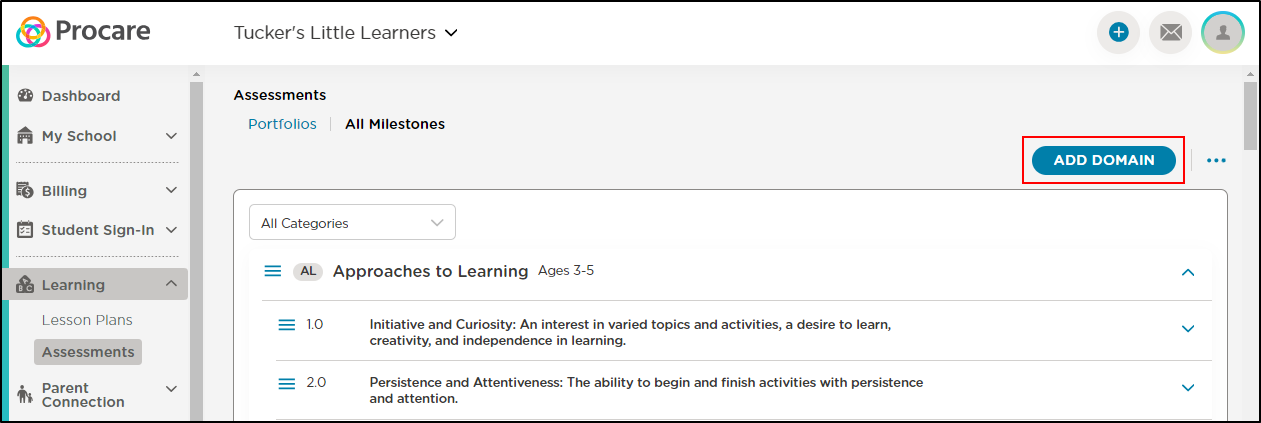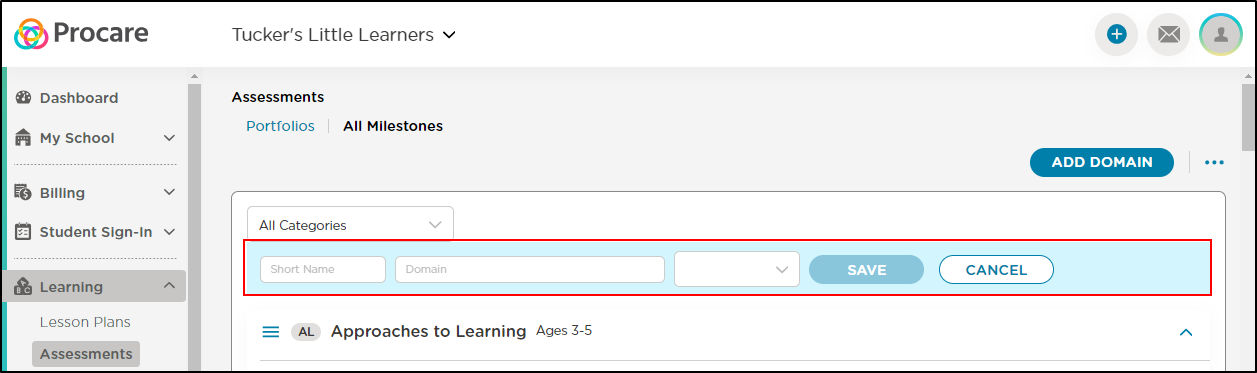- 21 Mar 2024
- 2 Minutes to read
- Print
Create, Edit, or Delete Milestones
- Updated on 21 Mar 2024
- 2 Minutes to read
- Print
Most states require staff to use learning standards to track developmental milestones for children. This isn't meant to enforce a standardized development of all children. Instead, staff should be aware of the skills that children generally demonstrate when they reach a certain age, and be aware if any child shows regression or a lack of development, as this might indicate a health issue.
The Centers for Disease Control and Prevention has several great resources. You should also check with your local or state standards for more details.
This article will cover the technical aspects for how to customize the milestones in Procare. For suggestions on how to reinterpret your local standards so they fit Procare's format, click here.
How to Use Milestones in Procare
Procare offers preloaded state standards for all 50 states and Montessori learning. However, these standards are fully customizable.
Procare also offers the Vine Assessment.
To change the milestones configured in a Procare Online account, contact Customer Support.
Watch this video for a quick walkthrough on how to create milestones.
On the website, go to Learning > Assessments > All Milestones to view your learning standards.
Add a Domain
If you'd like to add standards from your own state or local government, follow the steps below:
Navigate to Learning > Assessments and click All Milestones.
Click Add Domain.
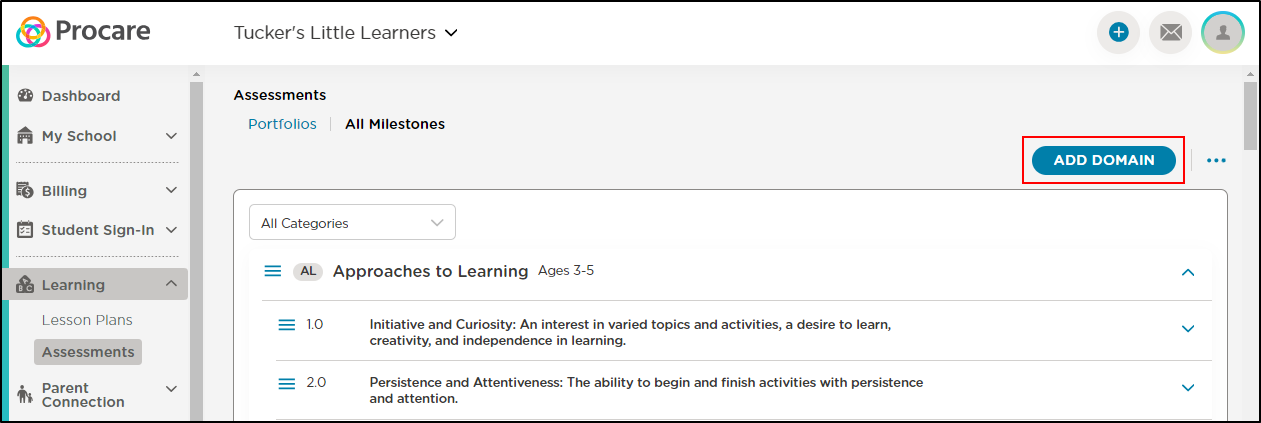
Complete the following:
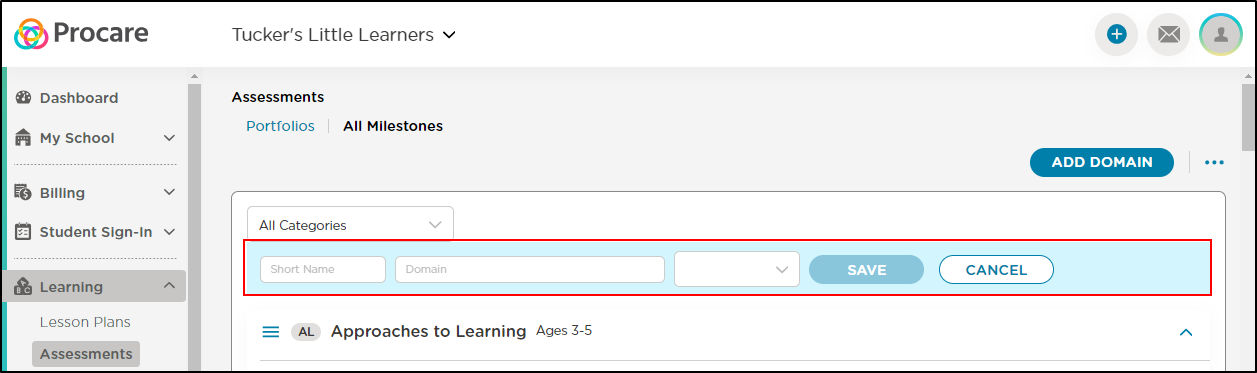
- Short Name: This is how Procare will quickly reference your domain. For example, you might use "COG" for "Cognitive and General Knowledge."
- Title: This would be the full name of the domain (in the previous example, you would use "Cognitive and General Knowledge").
- Category: Use the drop-down to assign a category to the domain. See: Milestone Categories for how to manage your categories.
Then click Save.
Make Changes to a Domain
If you wish to make changes to an existing domain, hover your mouse over the row to reveal the editing buttons.

- Use the ^ symbol to hide the milestone standards of that domain.
- Click the trash can to delete the domain.
- The pencil icon allows you to edit the domain's short name, title and category.
- Click the Sub Domain button to create a sub domain.
Add Milestones
To add milestones under a Domain(?), hover your mouse over the.....
Once you click on the Add Milestones button, you'll see a blue row similar to the "Add Domain" field. Here, you can enter a description for your standard and click "Save".