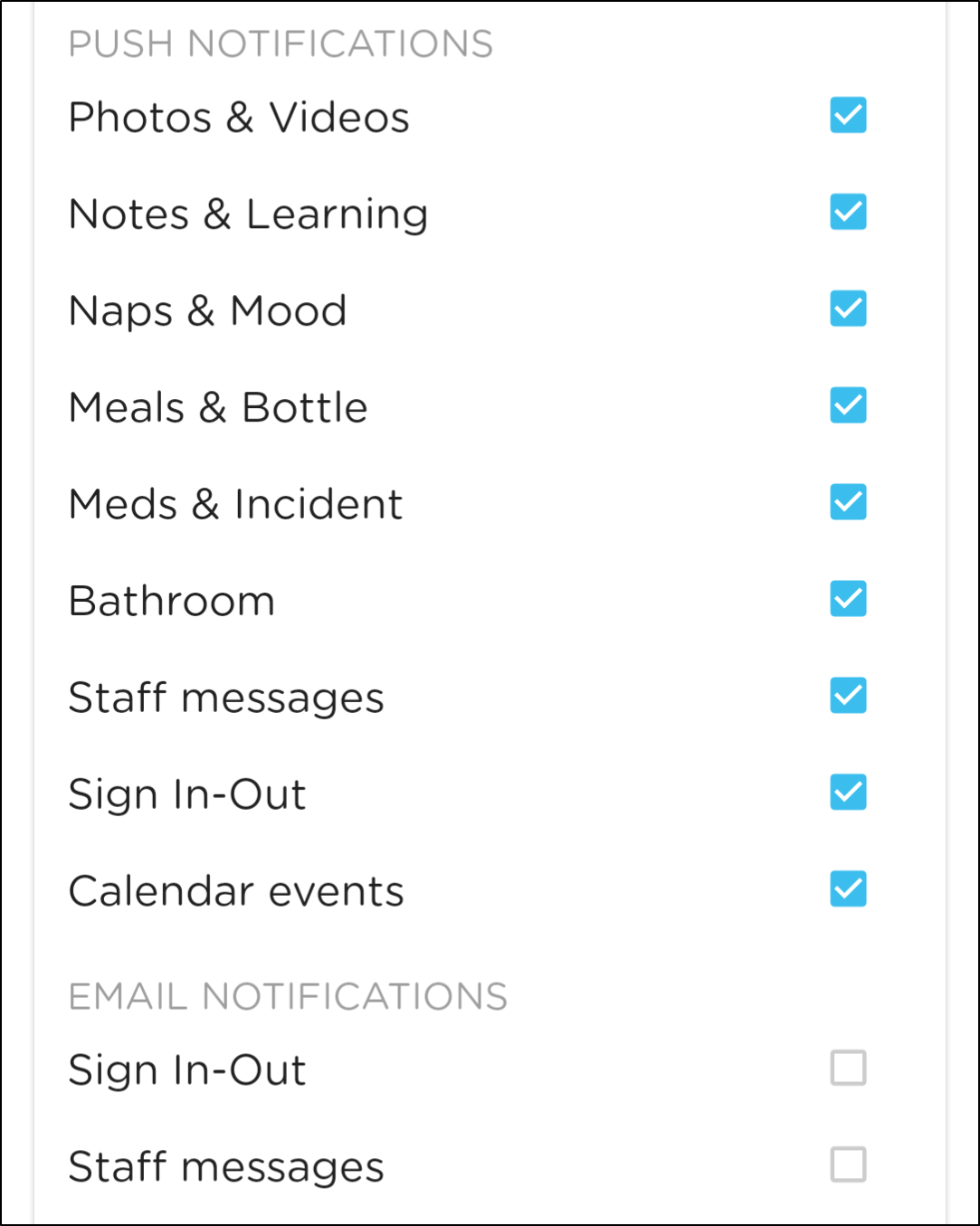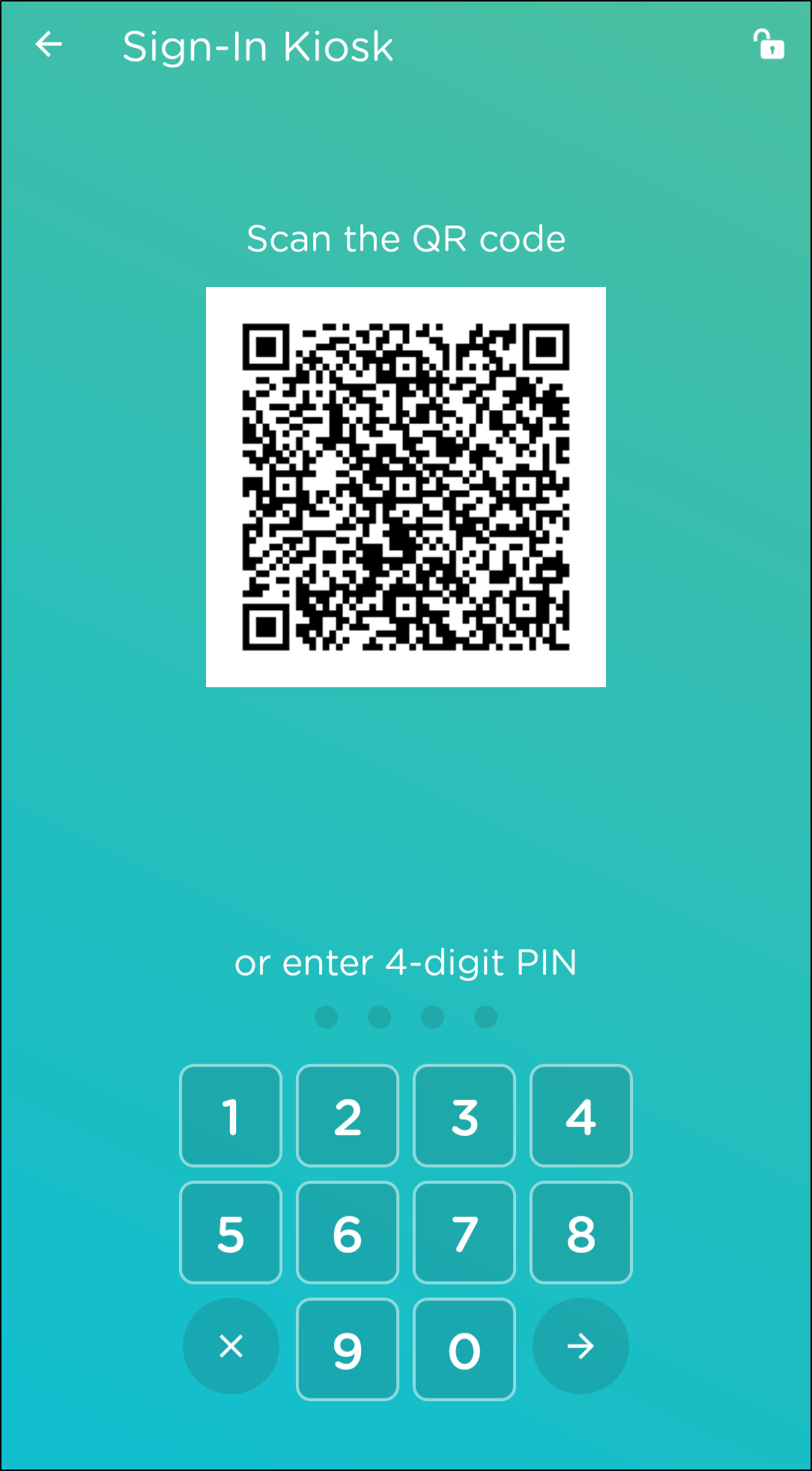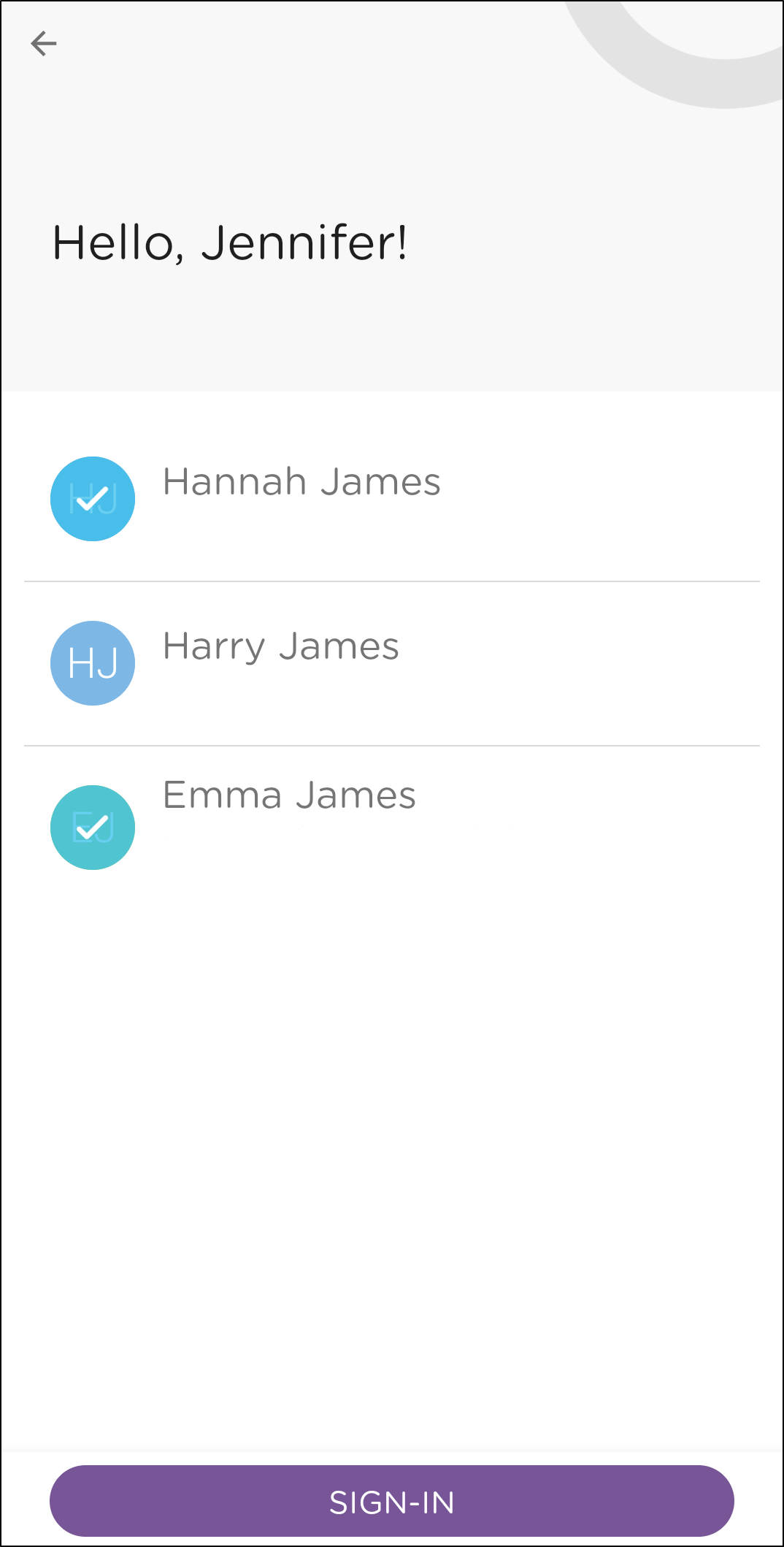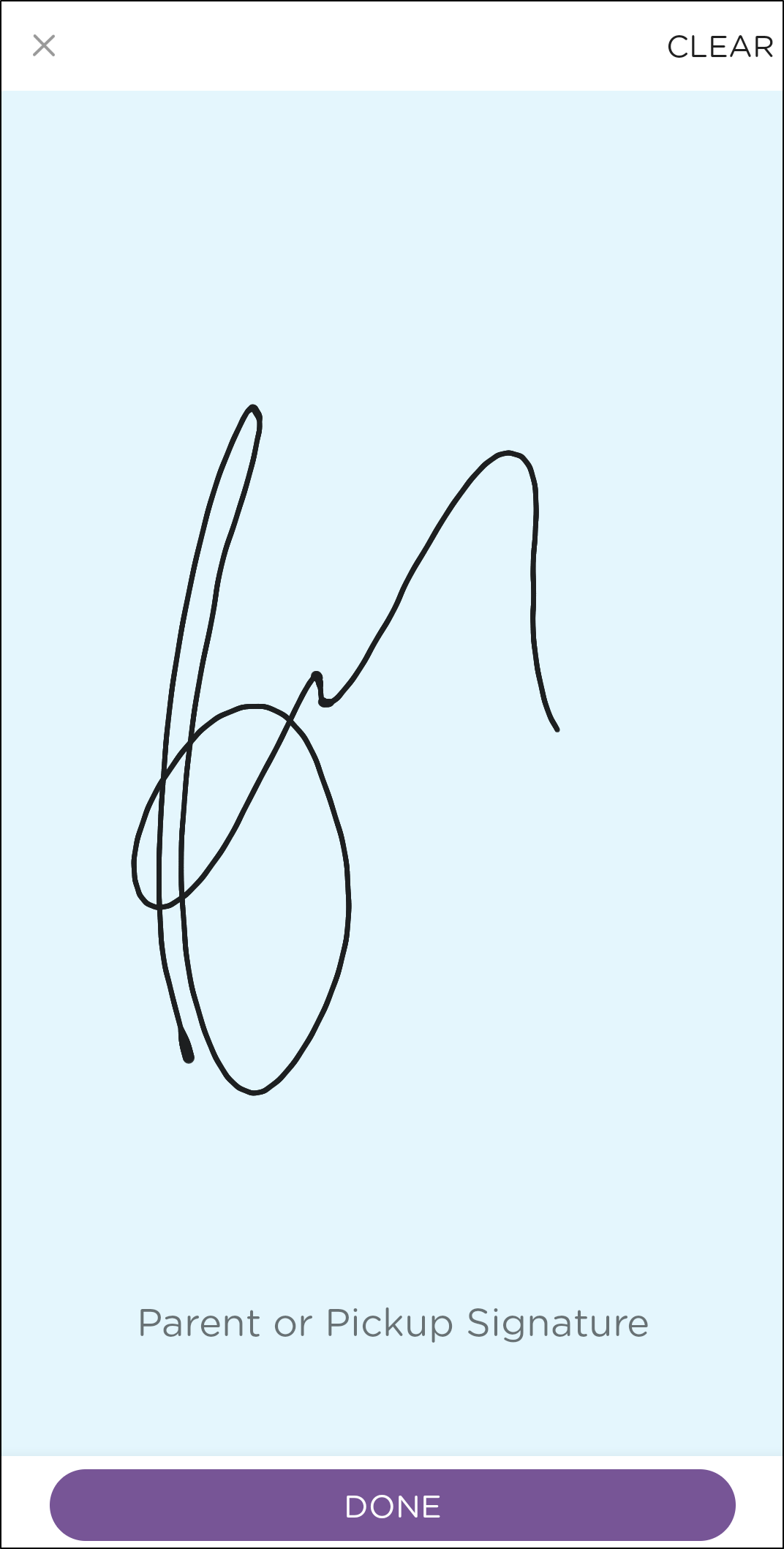- 11 Apr 2024
- 1 Minute to read
- Print
Sign-in/out with a Pin
- Updated on 11 Apr 2024
- 1 Minute to read
- Print
Parents use their unique 4 digit code to sign their children in and out on the facility's kiosk.
Easily sign your child in or out by entering your unique 4-digit PIN on your school's device.
Locating your 4-digit PIN
When you sign into your Procare Child Care Mobile App, you will have access to view your unique 4-digit PIN.
Please Note: You can also find it on the web version just below your current balance.
Via the Procare Child Care Mobile App
Your PIN can be located by clicking the Sign-In/Out button from the homepage or click the Menu icon > Edit Profile.
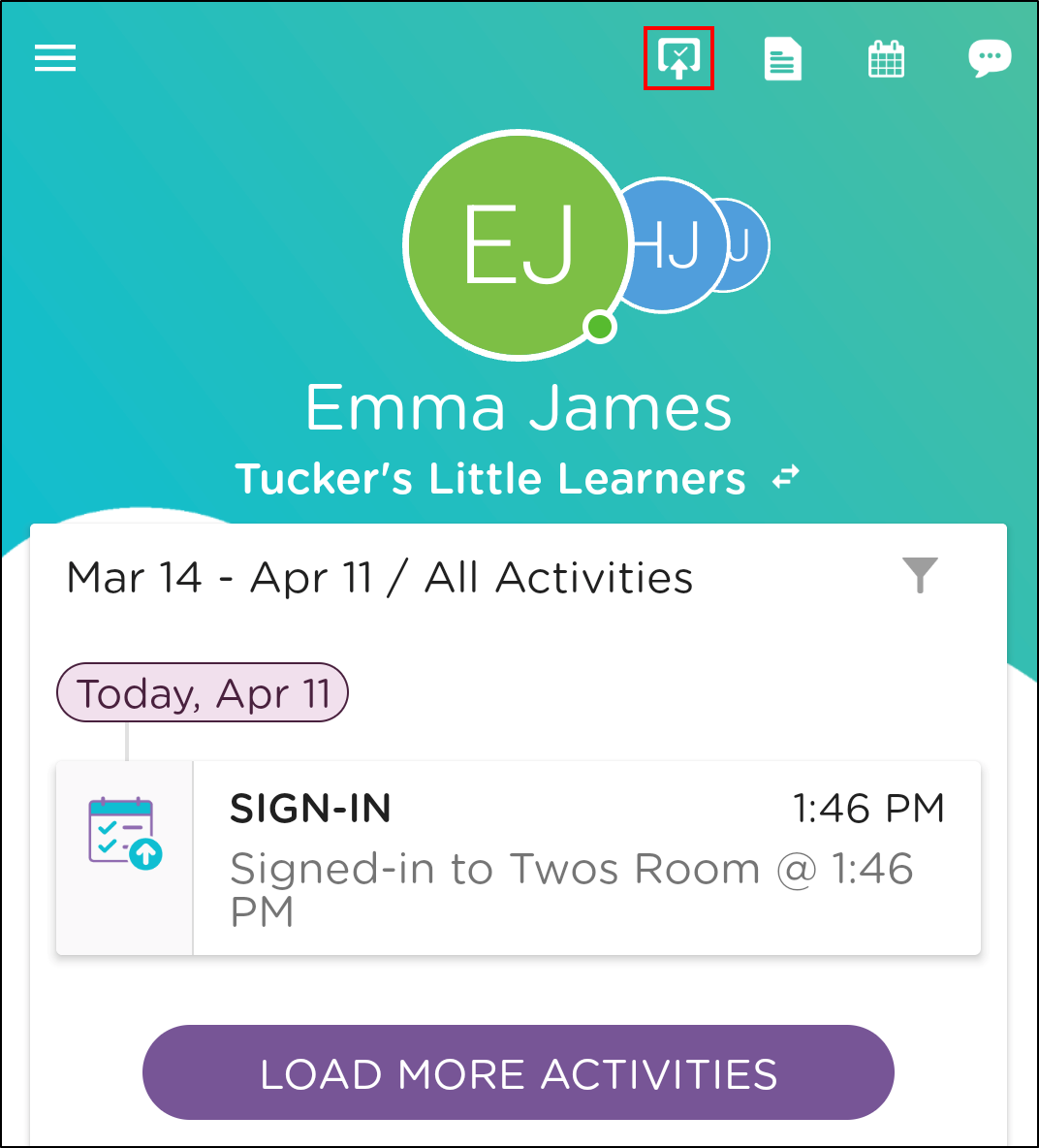
Via the Web
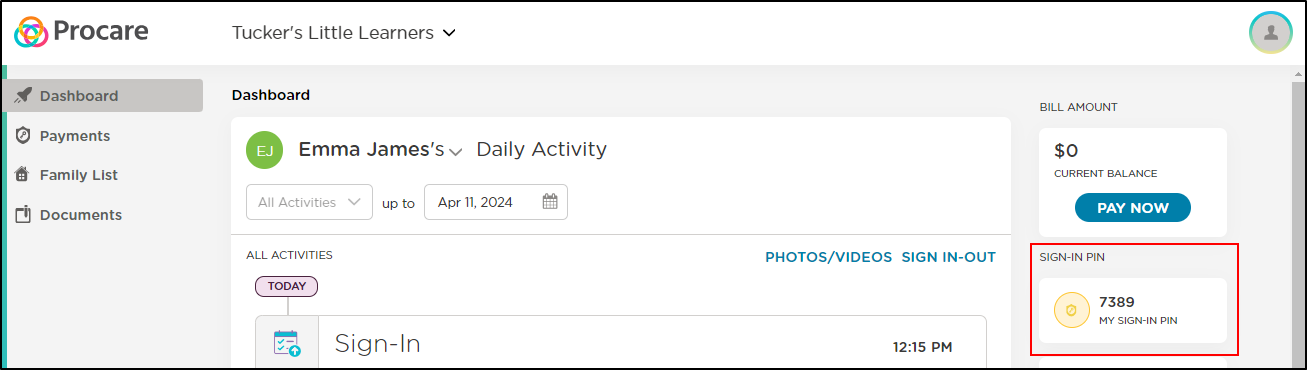
How to use your PIN
Now that you have located your 4-digit PIN, you will need to use it to sign your child in/out of the parent kiosk.
Locate the Parent Kiosk.
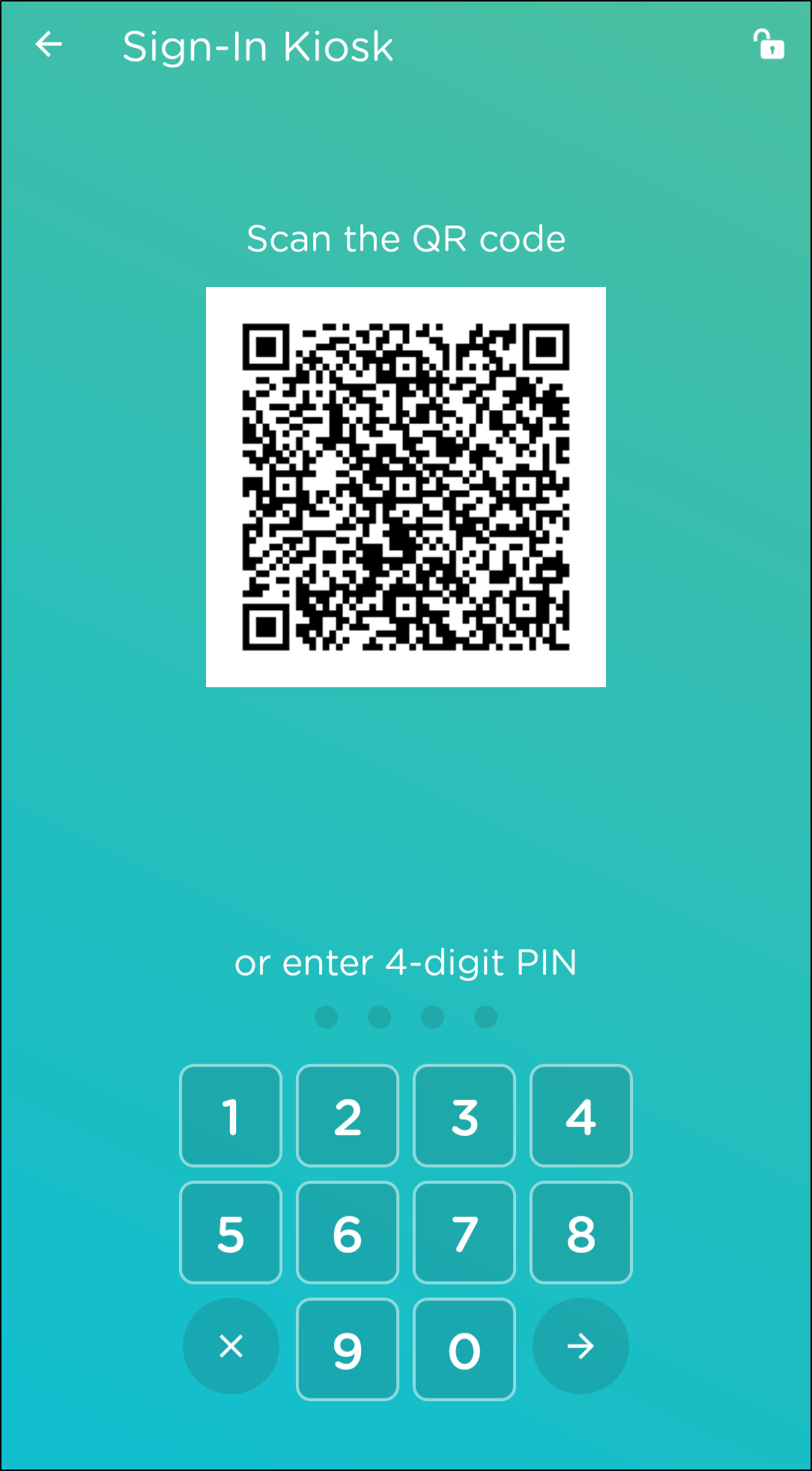
Enter your PIN, then you will be automatically directed to the next screen.
All active children will display. Select one or multiple children, then click the Sign-In button.
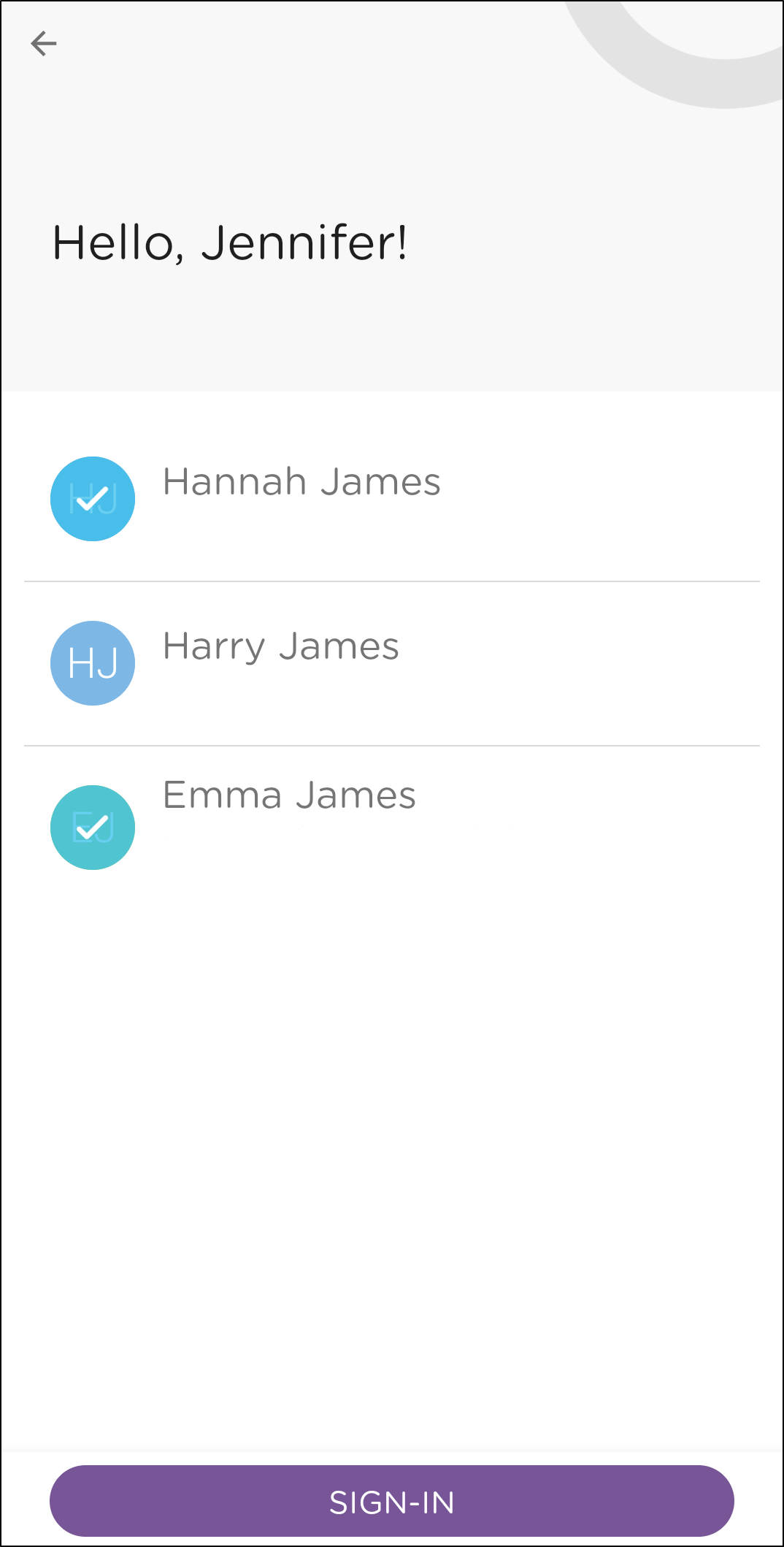
If your school has kiosk questions set up, complete the questions and click Submit.
If parent signatures are enabled, sign your name and click Done.
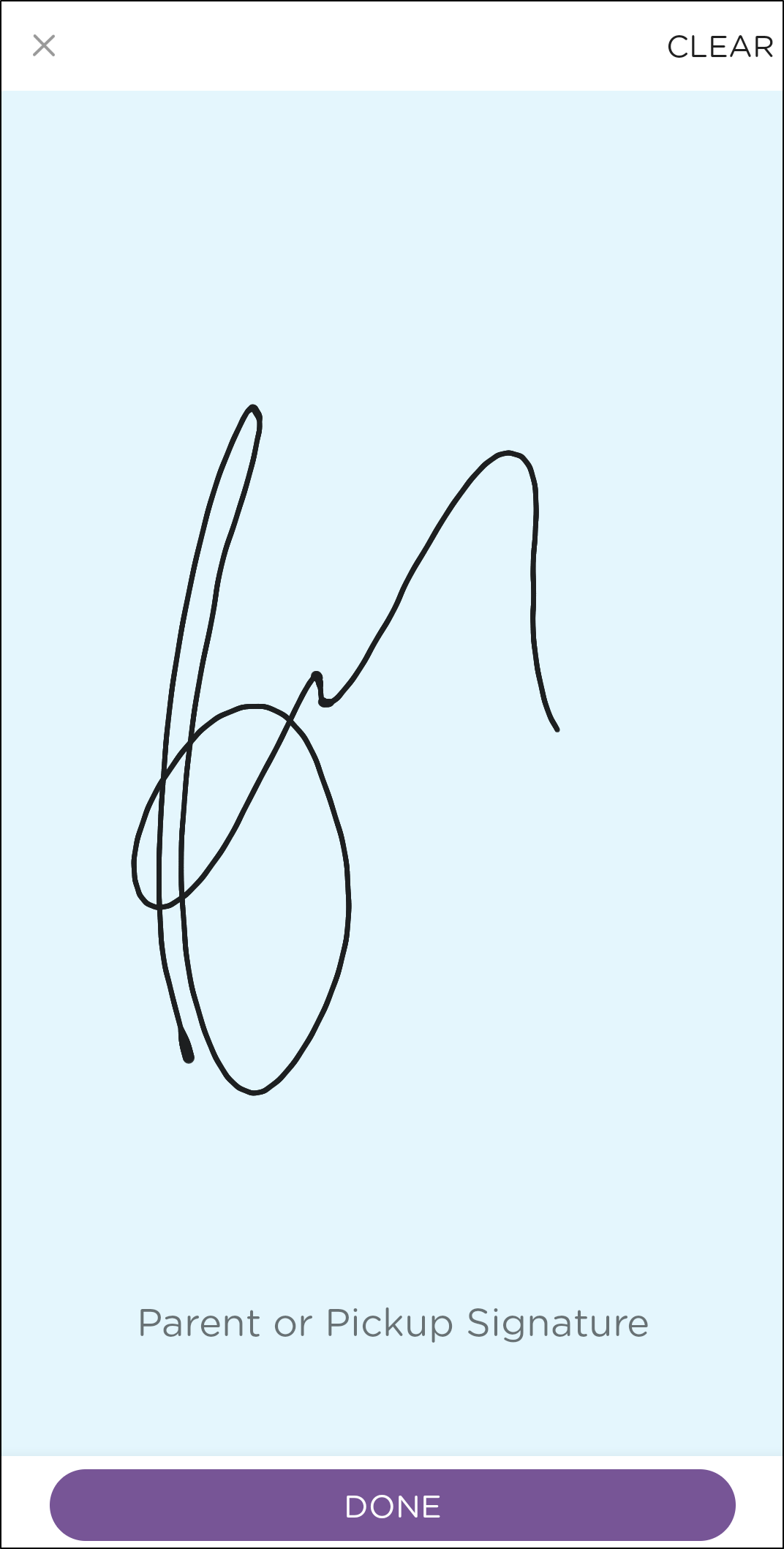
Notifications
You will receive notifications when your child is signed in or out. You will always know who signs your child in/out since every caregiver/authorized pickup is issued a unique 4-digit PIN.
Email and push notifications can be managed by navigating to the Menu icon > Edit Profile.