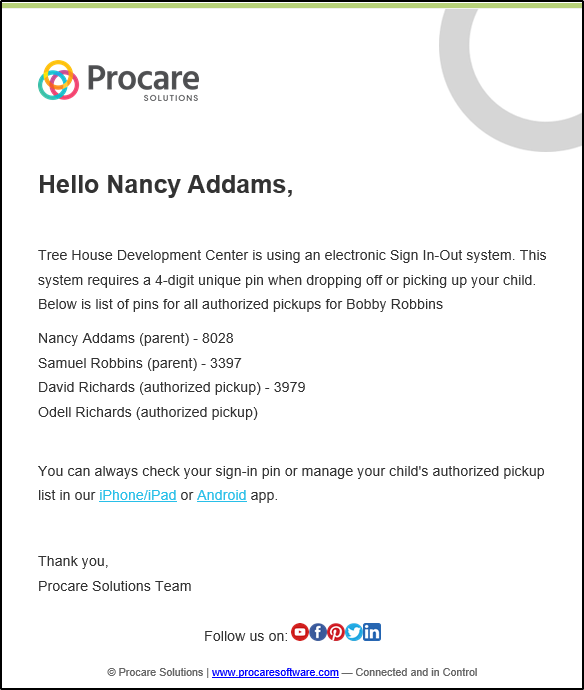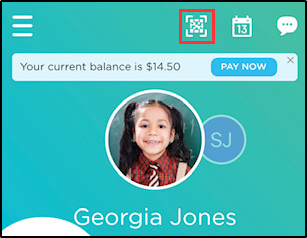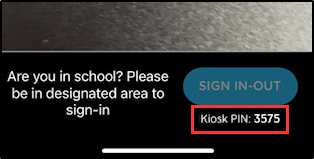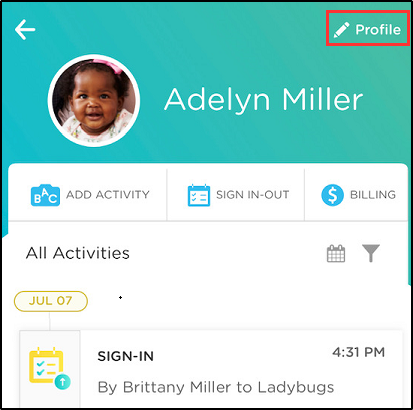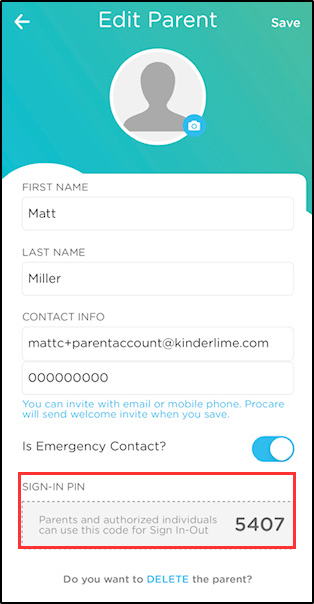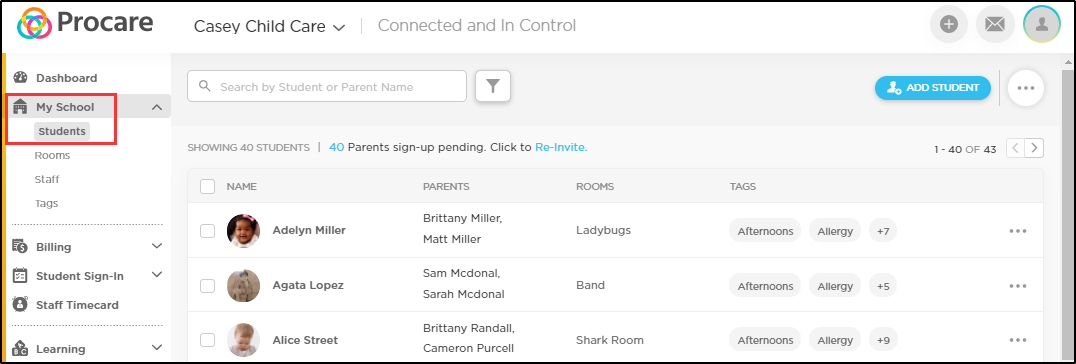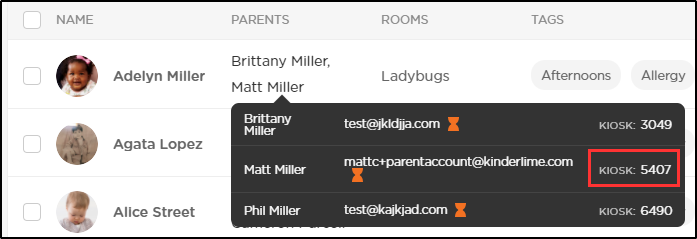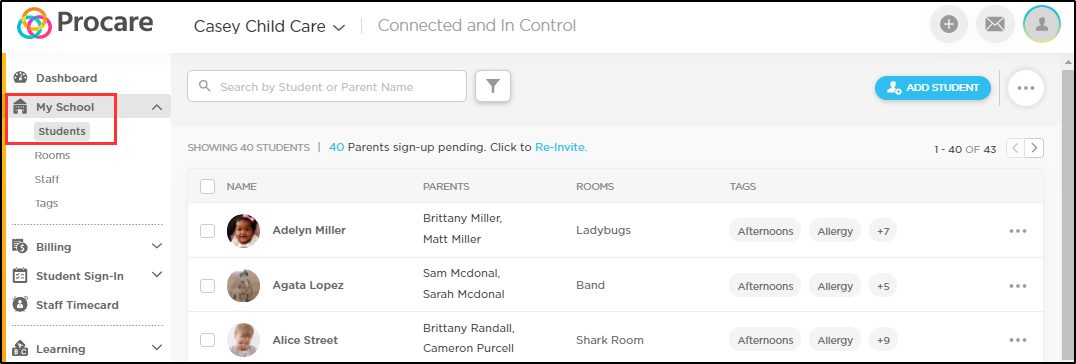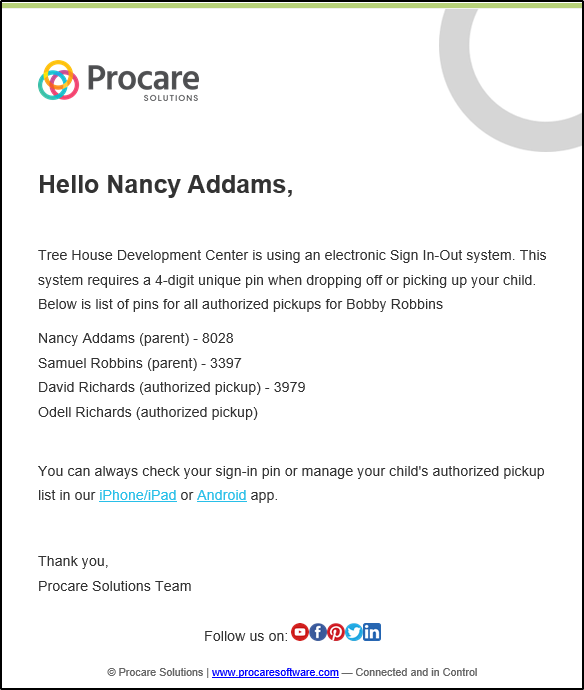- 02 Dec 2023
- 1 Minute to read
- Print
Look Up Parent Pins
- Updated on 02 Dec 2023
- 1 Minute to read
- Print
Where to locate parent and authorized pickup PINs
If a parent, guardian, or authorized pickup has forgotten their sign-in PIN, there are several ways to assist them. You can direct them to their parent app to locate the PIN themselves or you can find the PIN for them via the app or website.
Where Can Parents Find Their PIN?
Parents have access to view their sign in-out pin on their parent app. There are two ways they can find their PIN:
Option 1: In the Edit Profile Screen
- Click the Menu icon in the top left corner.
- Then select Edit Profile.

- Locate the Sign In-Out PIN field.

Option 2: On the Home Screen
- Click the QR code icon from the home screen.
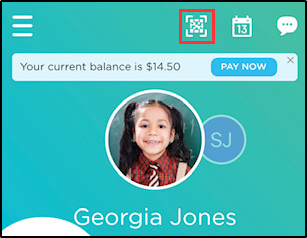
- The Kiosk PIN will be found at the bottom of the screen.
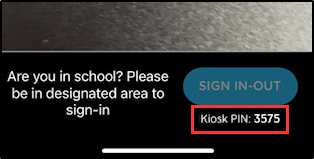
Where You Can Find a Parent's PIN
If a parent has not signed up for the app, their PIN can be found in the app and on the website.
In the App
- On the main screen, click on the child's name.
- Click Profile in the top right corner.
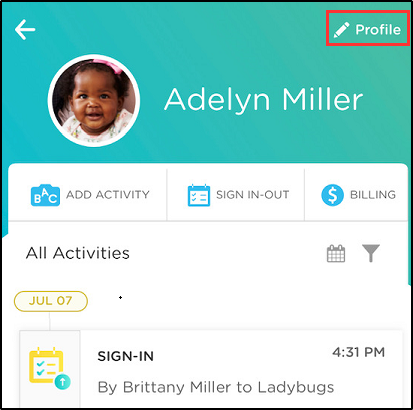
- Find the parent/guardian and click their name.

- Locate the Sign-In PIN field.
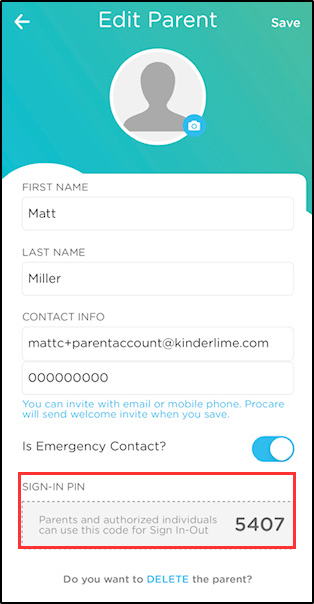
On the Website
- Navigate to My School, then select Students.
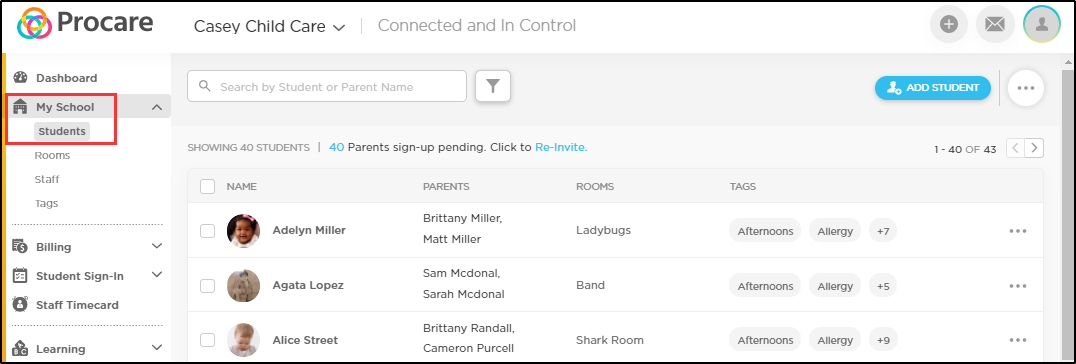
- Hover your mouse over the parent's names to display their PIN.
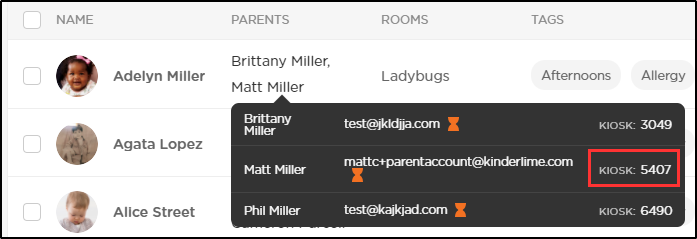
- To locate a PIN for an Authorized Pickup, click the student's name and scroll to locate the Additional Authorized Pickup section Click on the student name and scroll down to see pins of any authorized pickups.

Email a Parent's PIN
You can email a parent their PIN by navigating to My School > Students, then select the student. Scroll to locate the Parent/Guardians section and click Email Sign-In PIN.
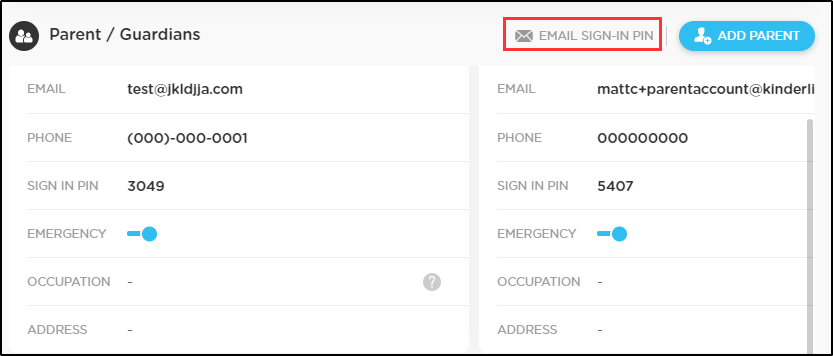
This option will email both PINs to both the parent/guardians. To send PINs in separate emails, select the checkbox.

Send Sign In-Out PINs in Bulk
To bulk email parent/guardian PINs, follow the instructions below:
- Navigate to My School, then select Students.
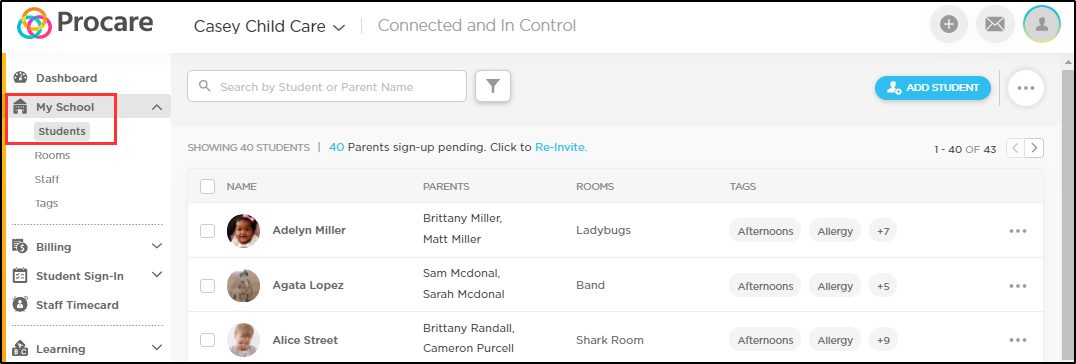
- Then select the More Actions icon and select Send Sign In-Out PIN

- Select which student(s) you wish to send the PINs to. Check the radio option in the bottom of the popup to send separate emails to each family member.

- The parent/guardians will receive an email with each PIN. If "Do not share" was selected (see above), each recipient will only receive their own PIN.