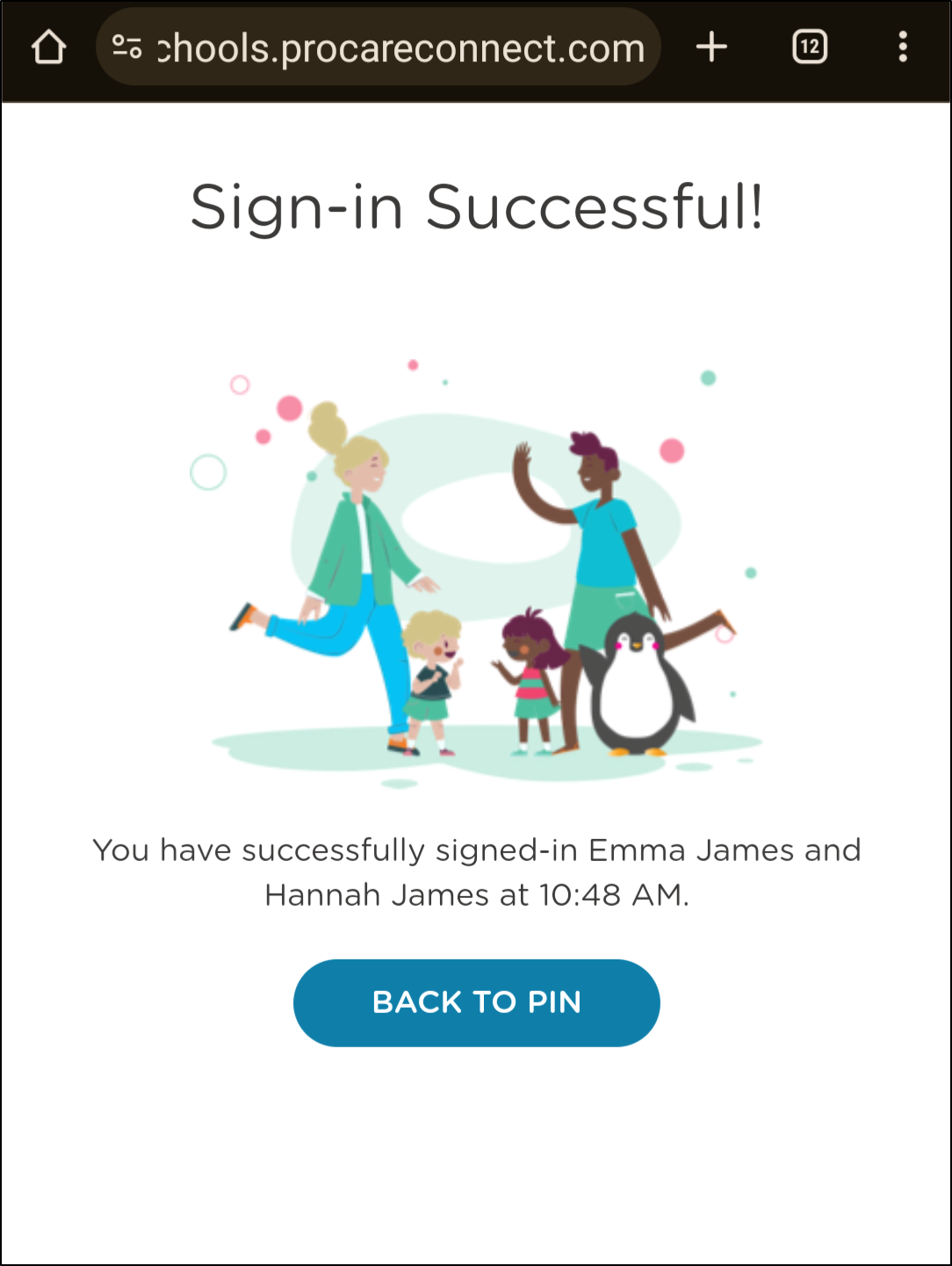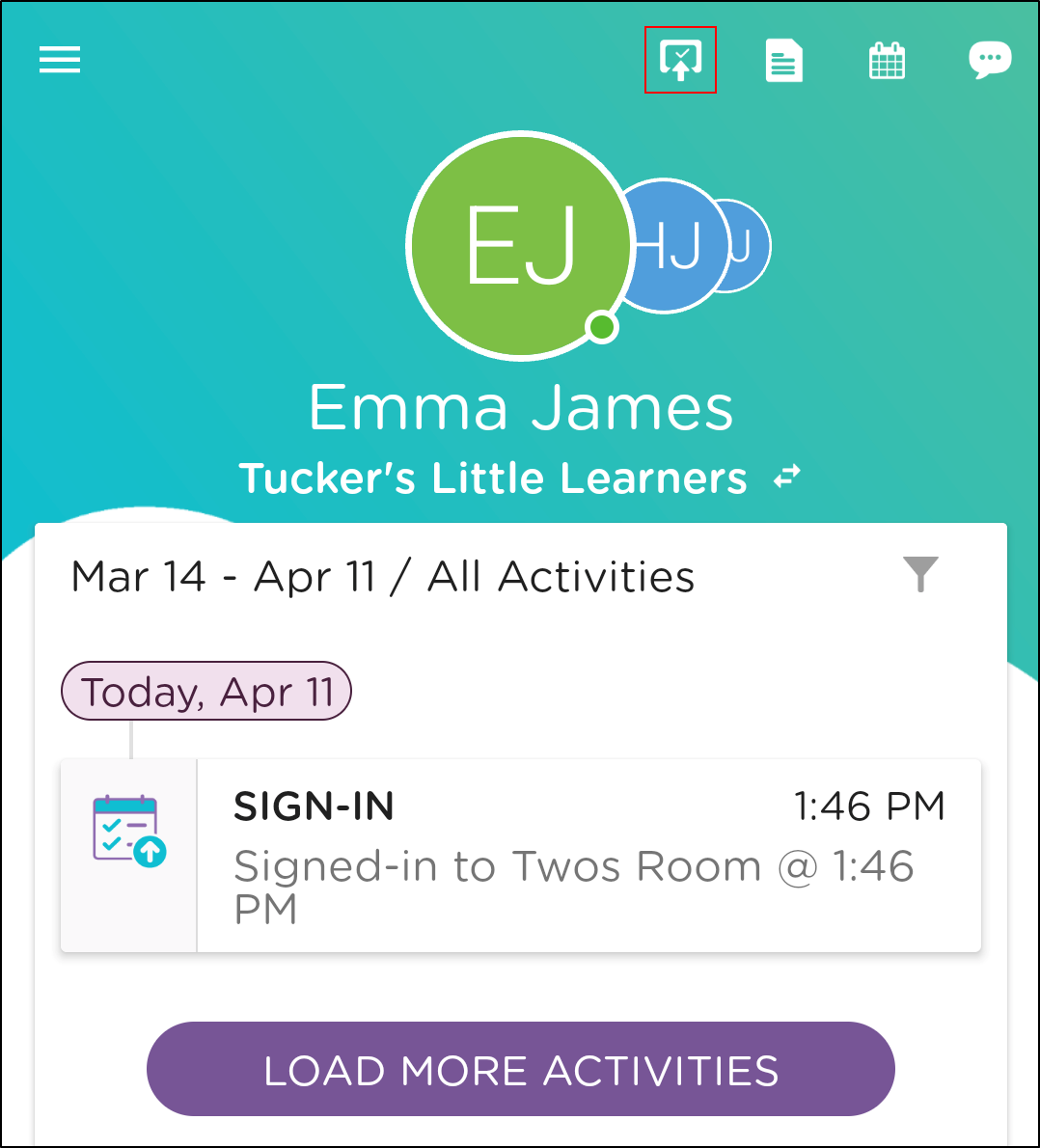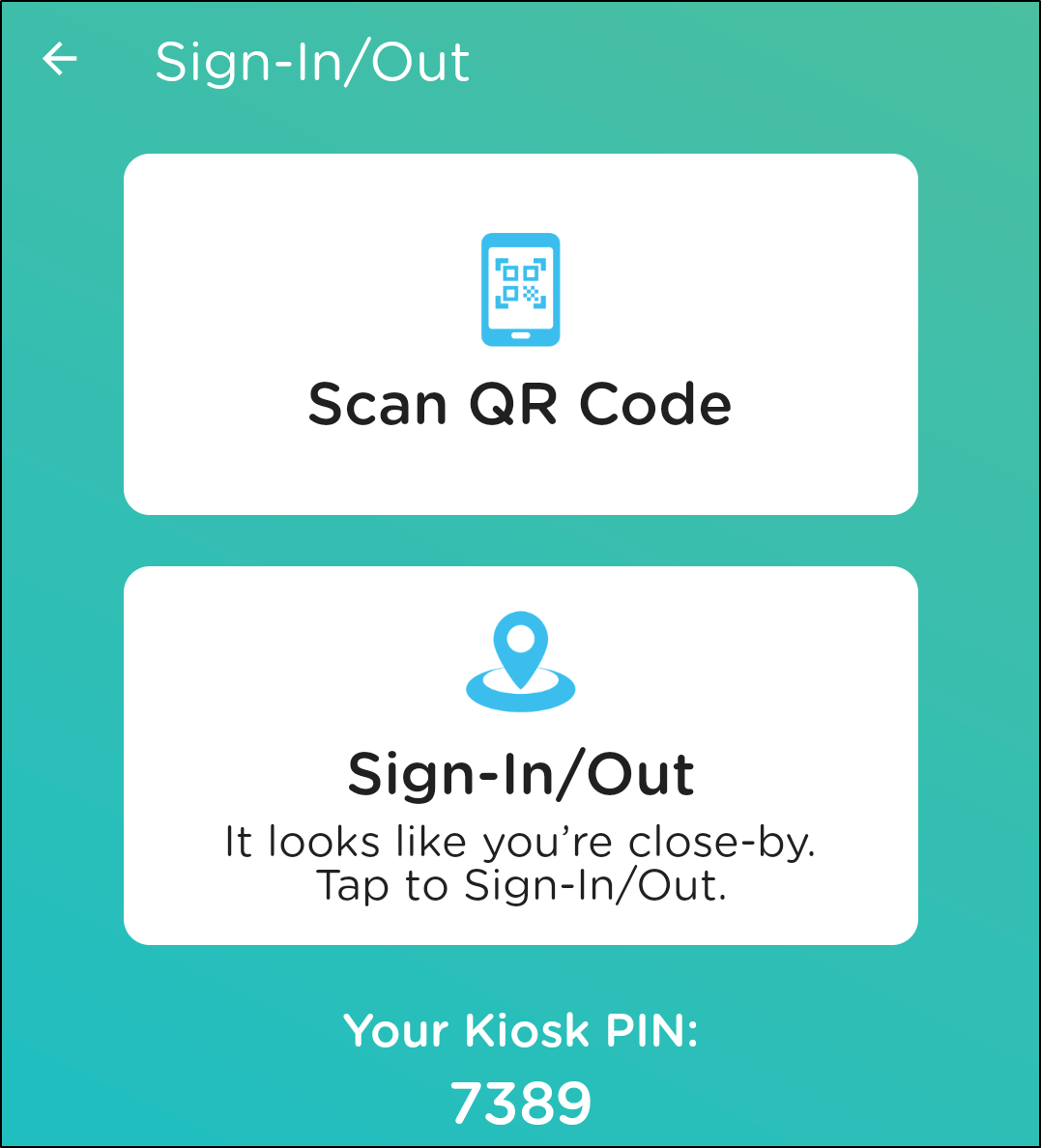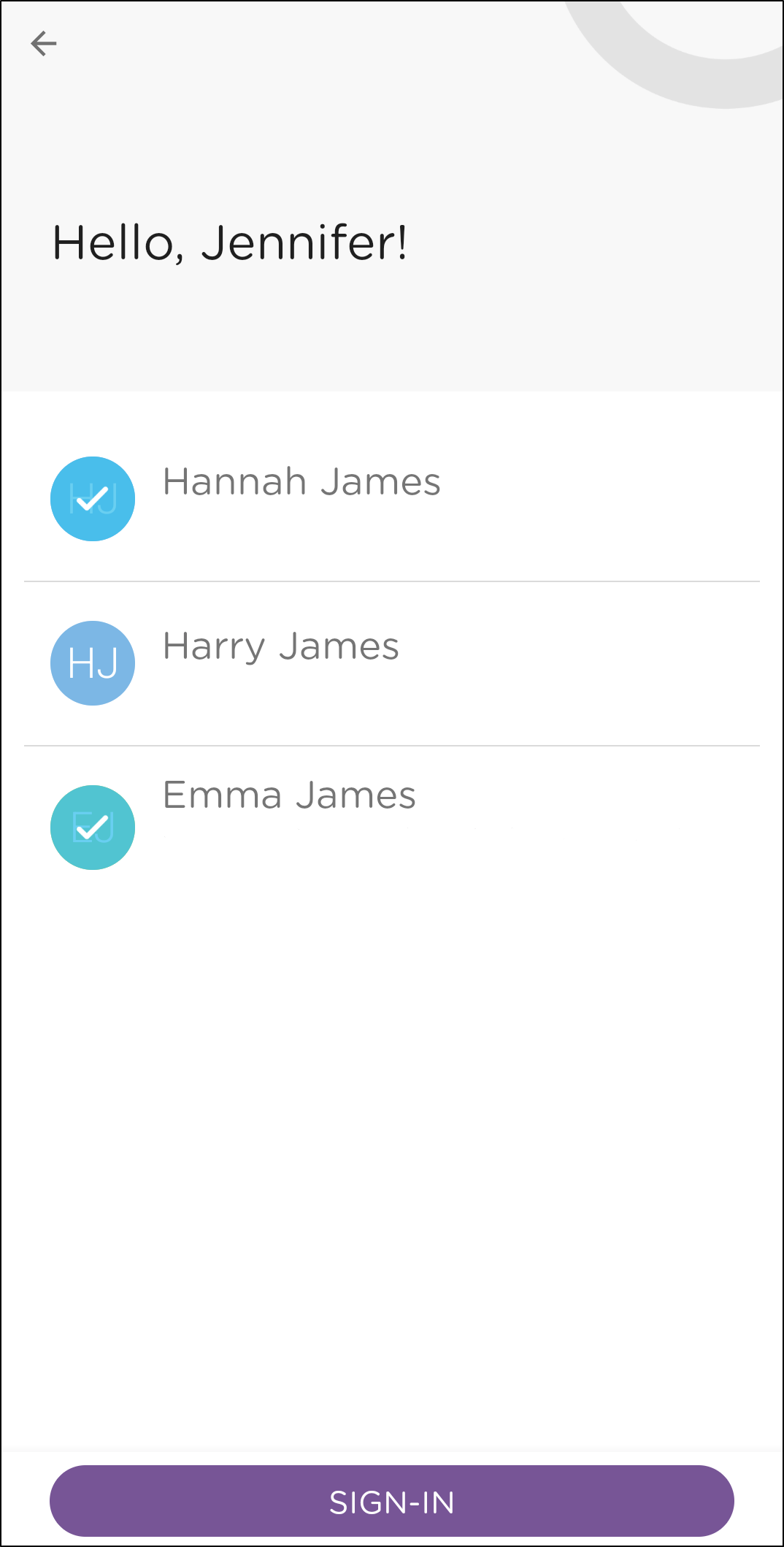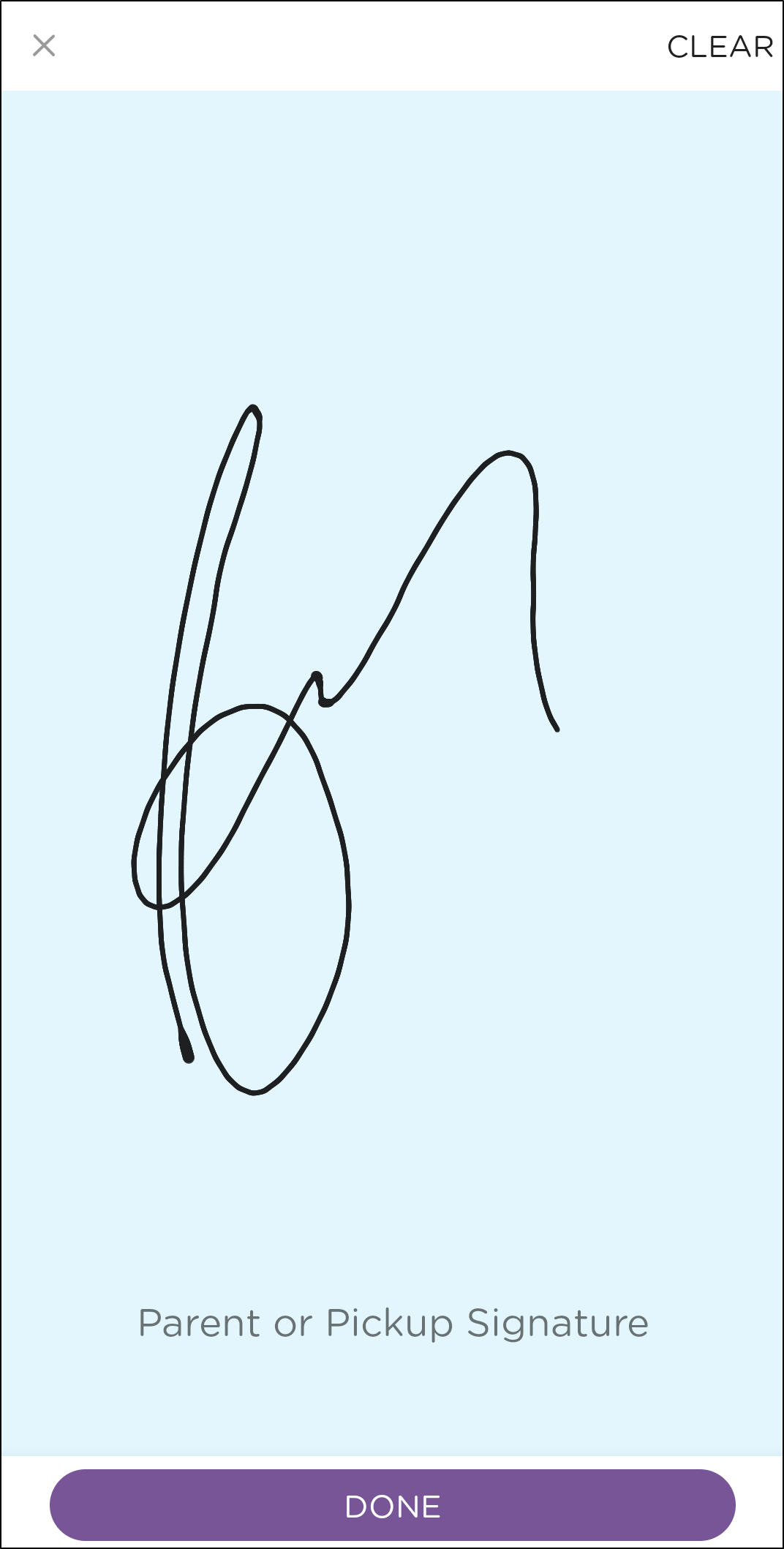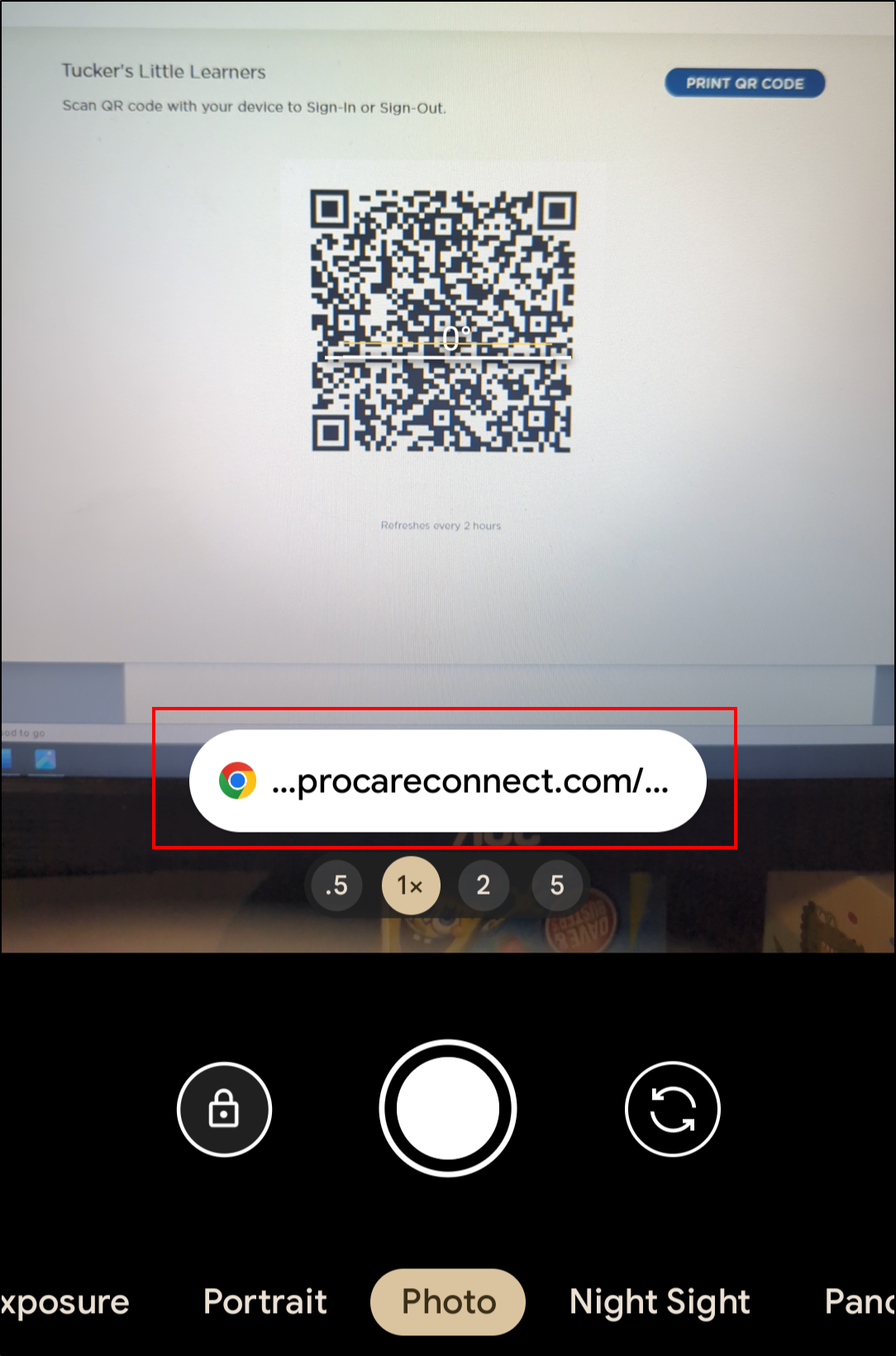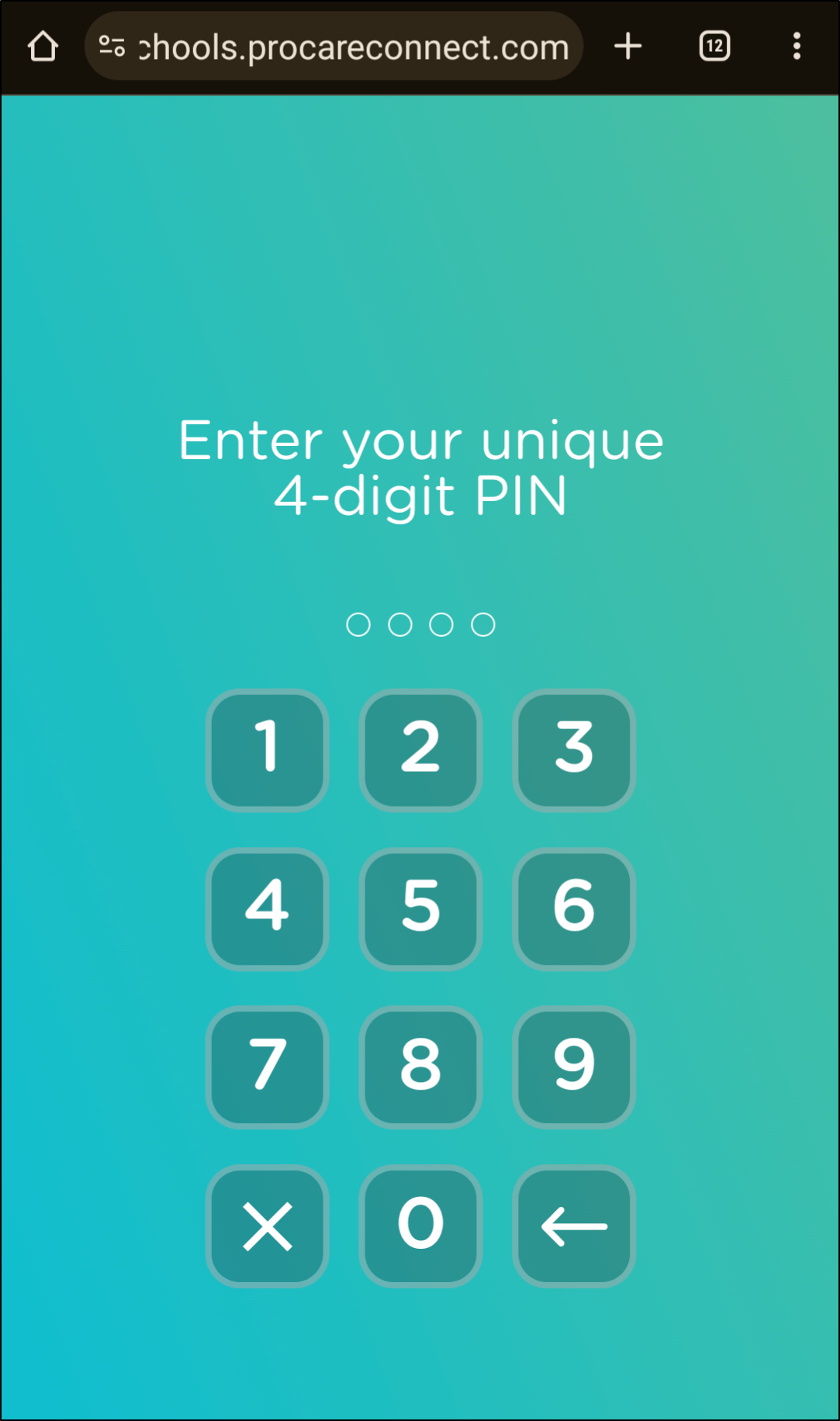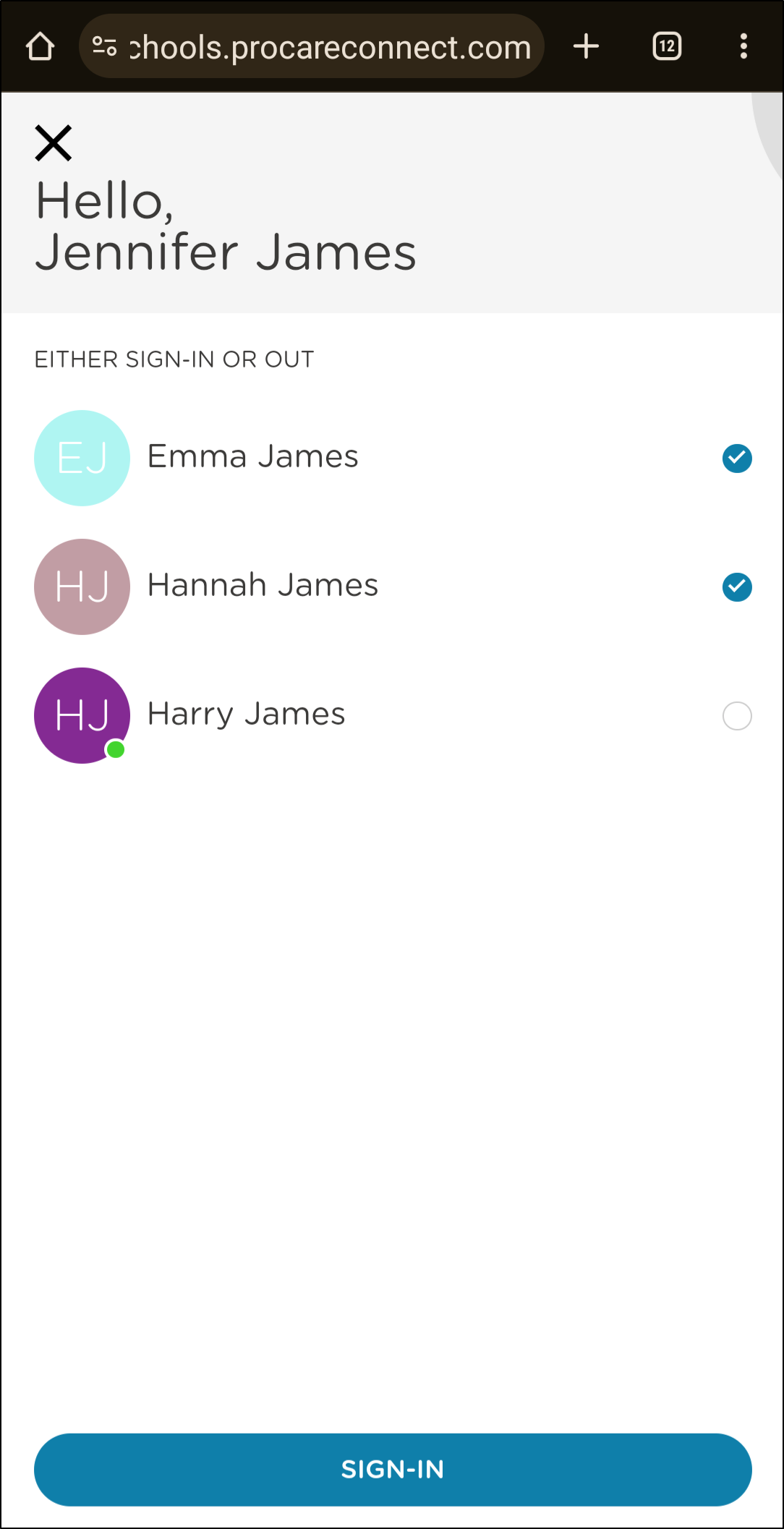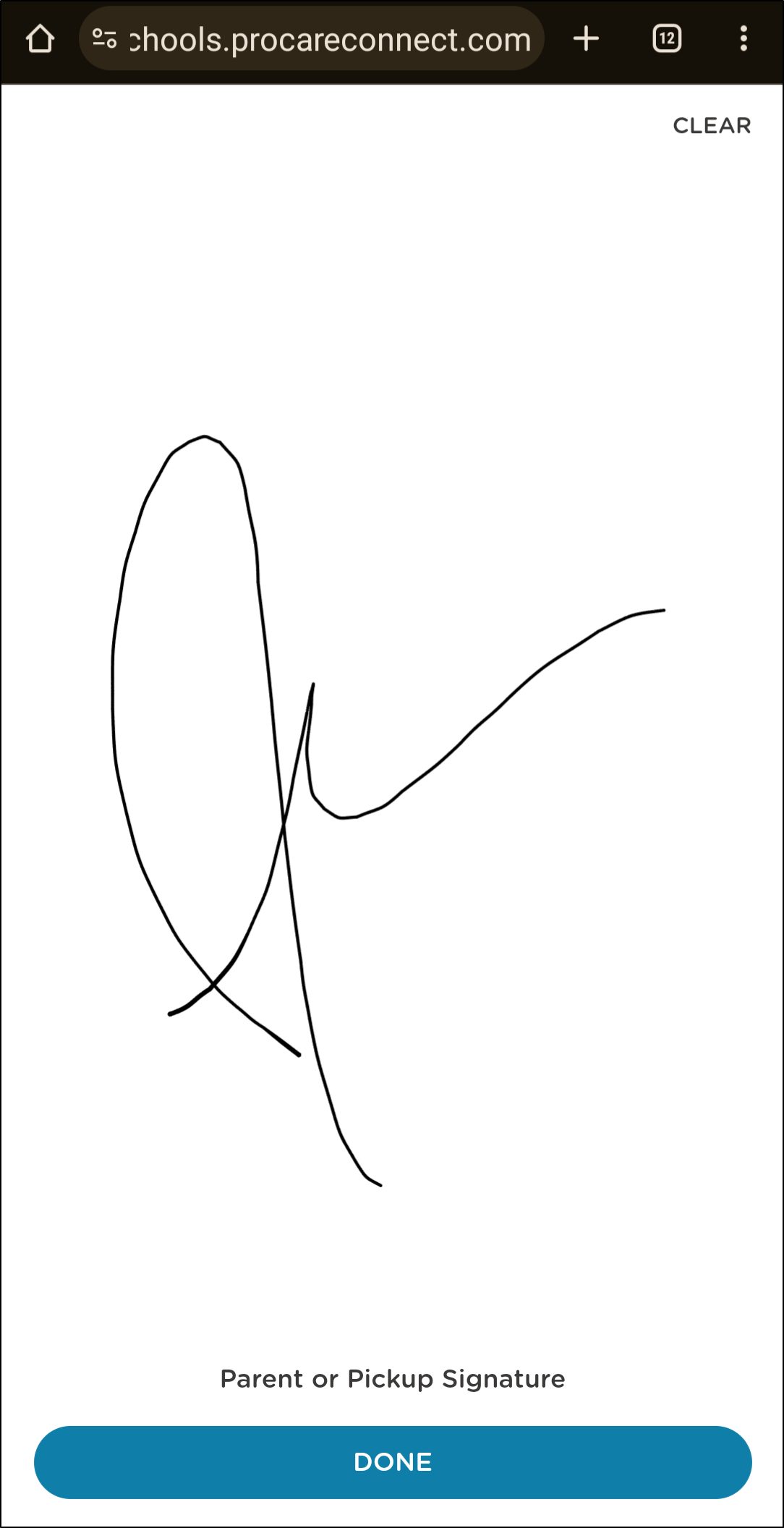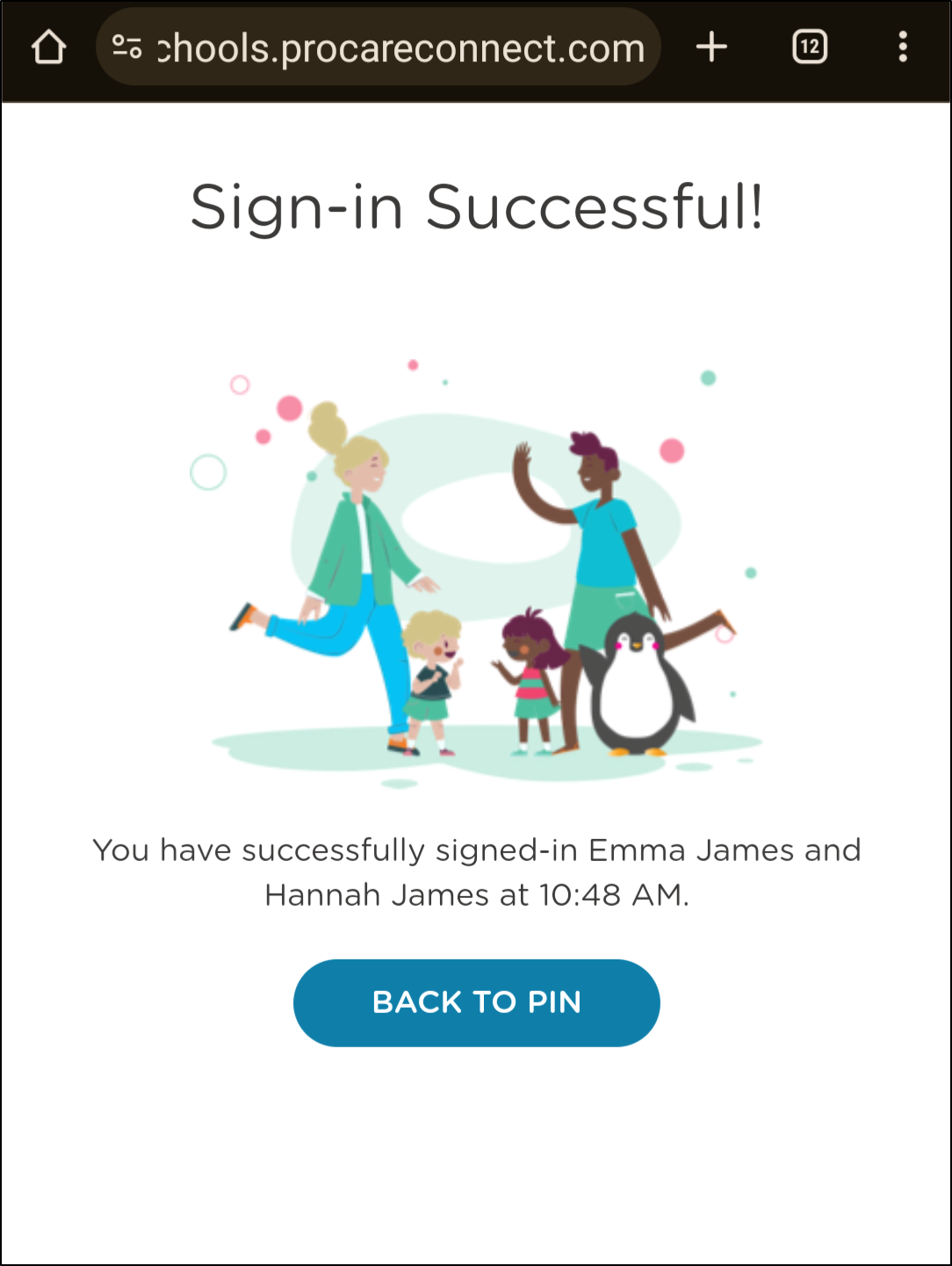- 12 Apr 2024
- 2 Minutes to read
- Print
Sign-in/out with QR Codes
- Updated on 12 Apr 2024
- 2 Minutes to read
- Print
Procare is dedicated to ensuring that each program and their parents have the tools to succeed in any environment. As a way of allowing parents to sign their children in and out from their own personal devices, we have introduced QR Codes.
What is a QR Code?
A QR Code is a unique barcode that allows parents to scan with their personal device. The act of scanning the school's unique code allows the system to track which parent is signing their child in/out without the need of the parent entering their PIN into the kiosk.
How Can I Use QR Codes?
Once your school has enabled the QR Code sign-in, they will have a large code that can be displayed to parents/authorized pickups in several ways:
- Computer monitor
- Printed out and posted at the school
- On the Parent Kiosk
There are two ways you can utilize the QR code sign-in/out:
- Open your Procare Child Care Mobile App and click the sign-in icon in the top right corner.
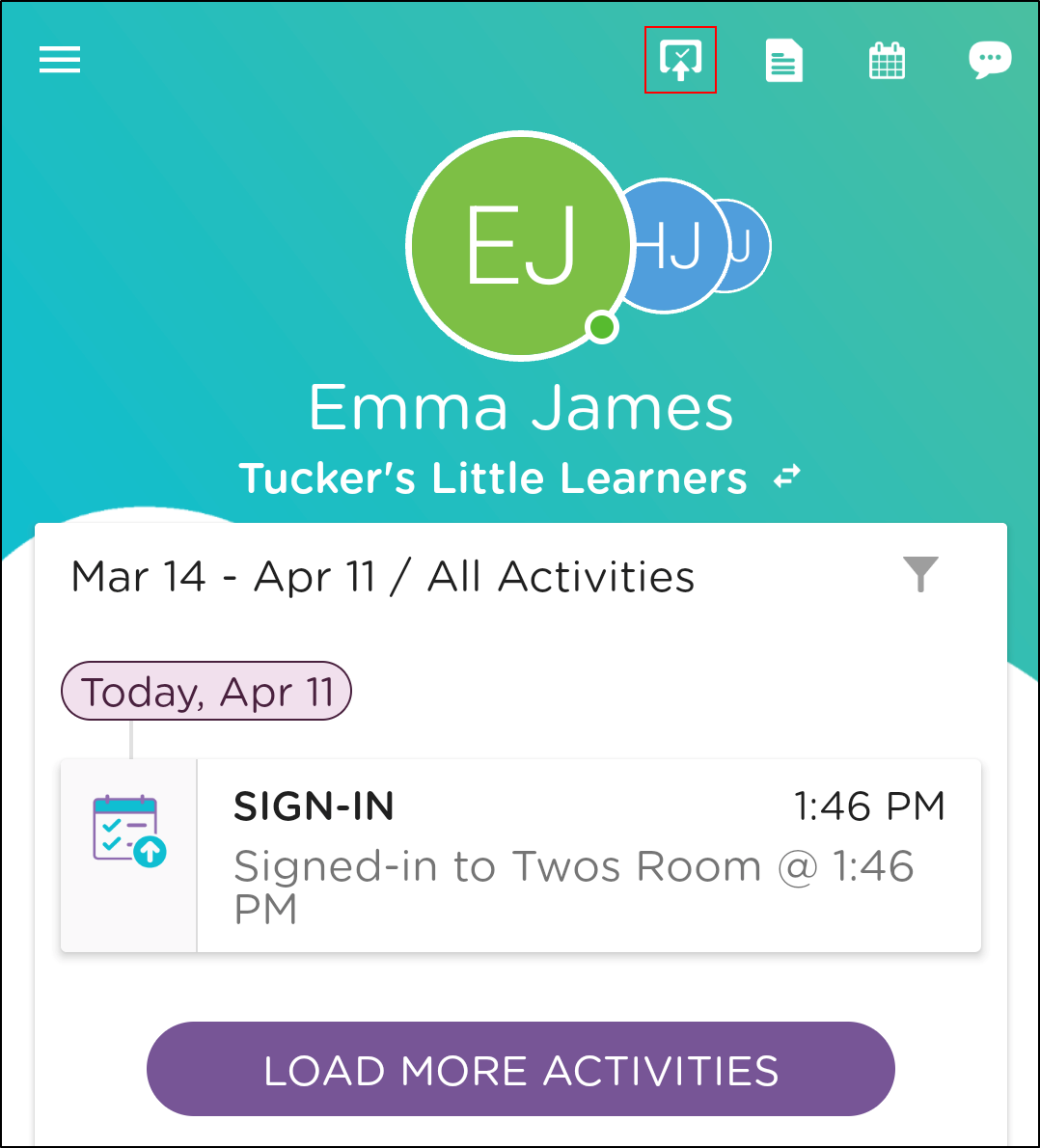
- If you do not have the mobile app installed, simply open the camera on your mobile device and scan the code. Recommended option for authorized pickups.
QR Scan Process via the Mobile App
From your mobile device, open the Procare Child Care Mobile App and click the sign-in icon in the top right corner.
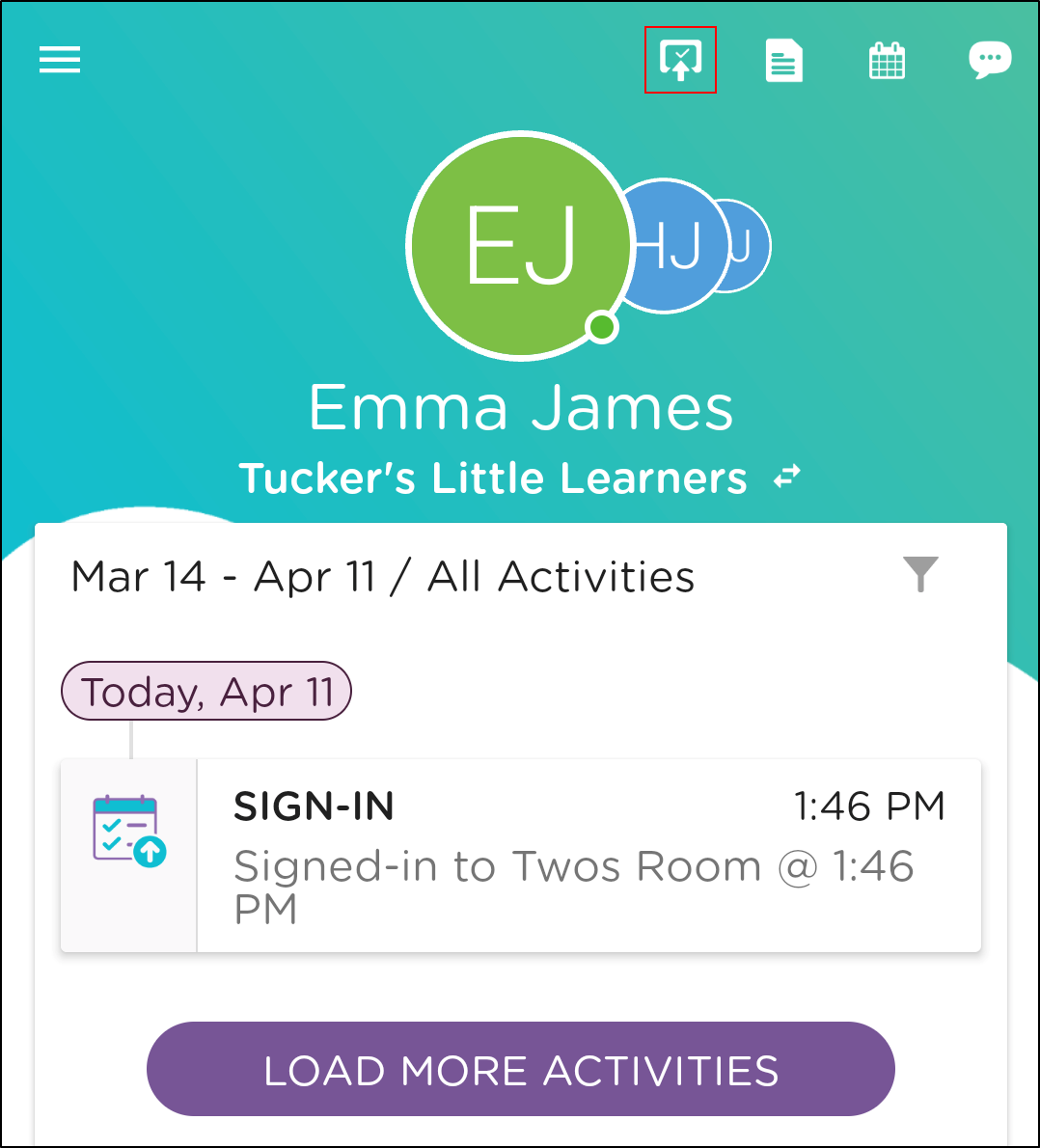
Select Scan QR Code.
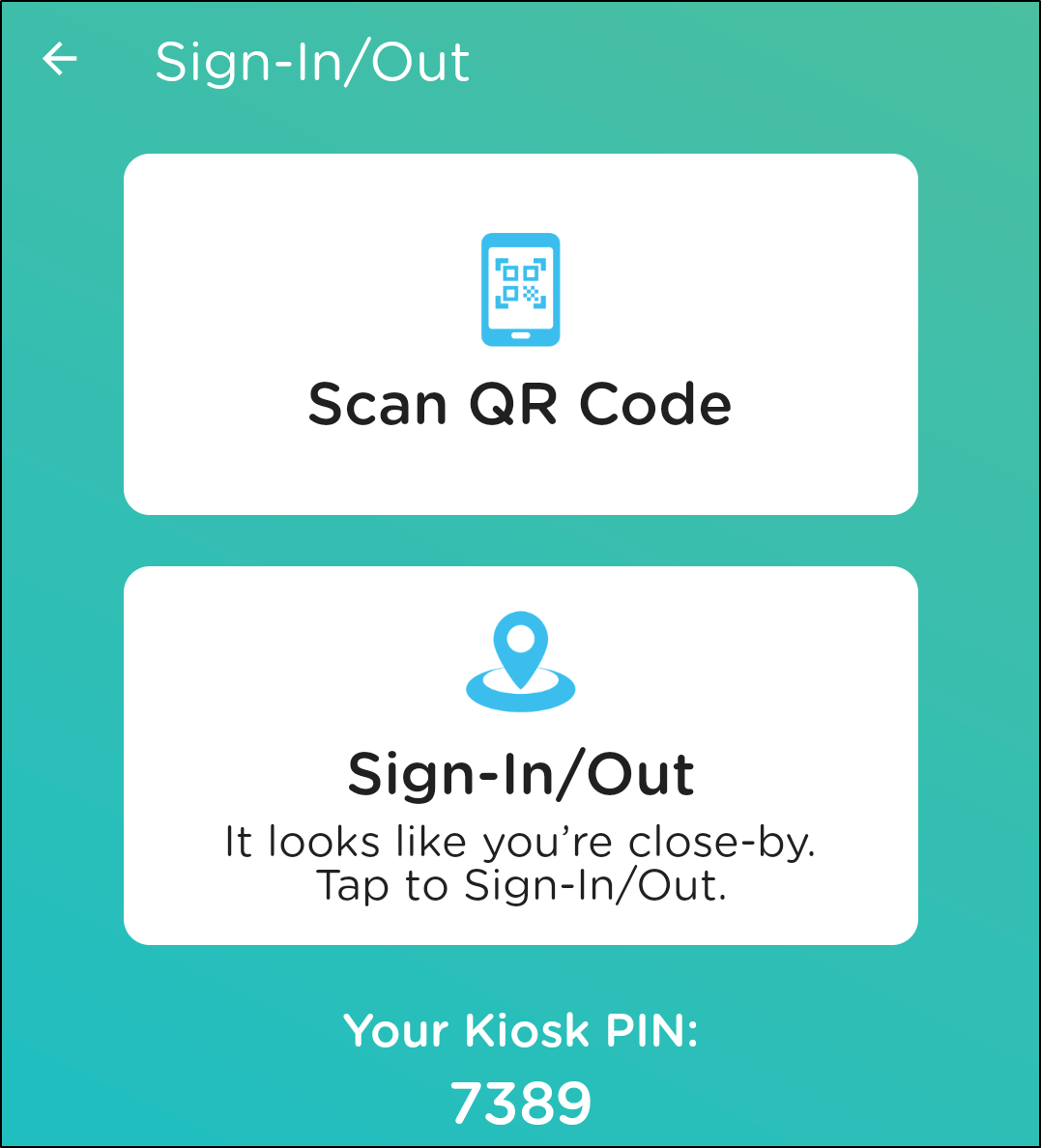
Once the camera opens, scan the QR code posted at your school (Parent Kiosk, physically printed & posted, on a computer monitor, etc.).
Once the code is scanned, all active children will display. Select one or multiple children, then click the Sign-In button.
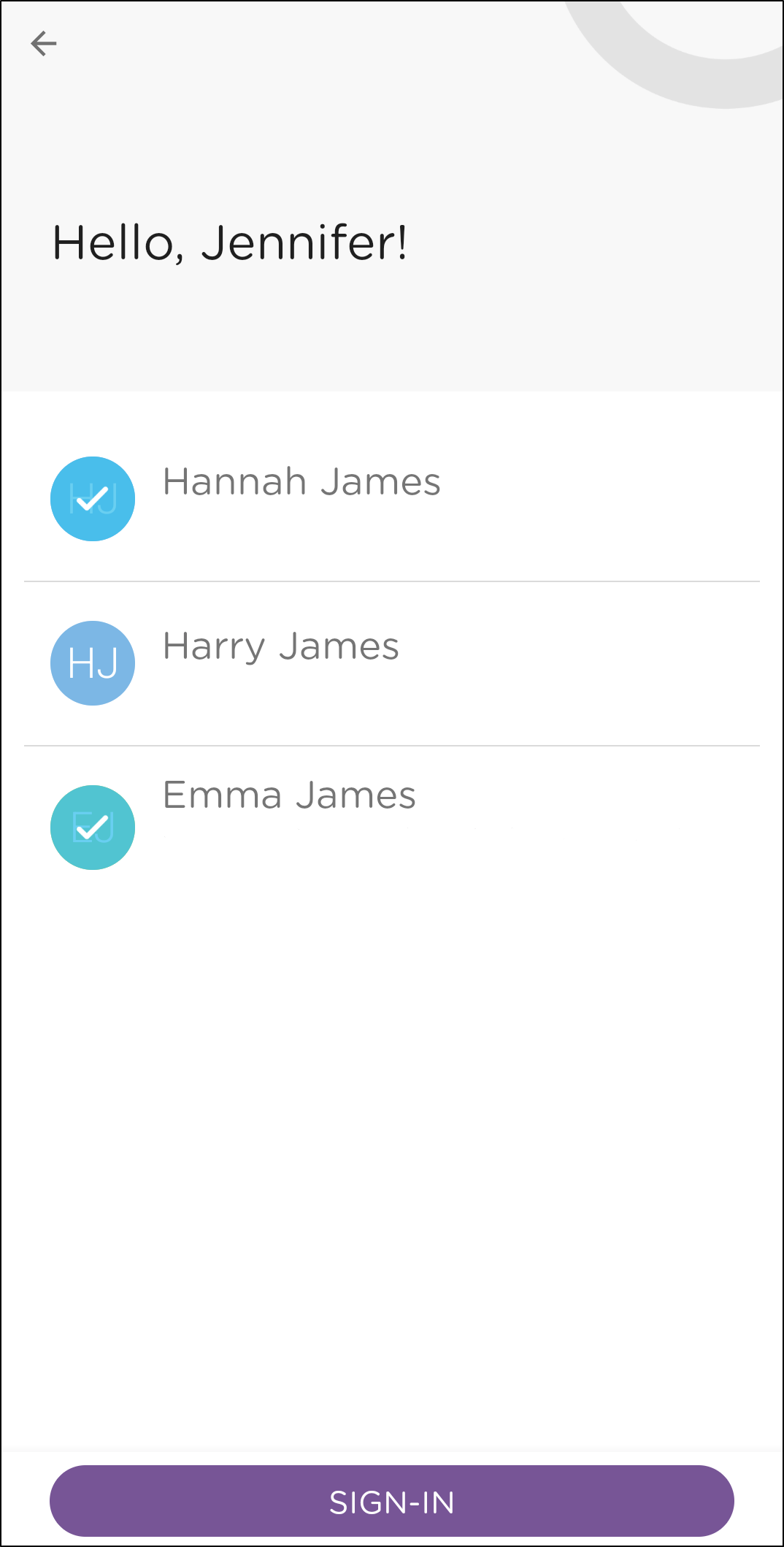
If your school has kiosk questions set up, complete the questions and click Submit.
If parent signatures are enabled, sign your name and click Done.
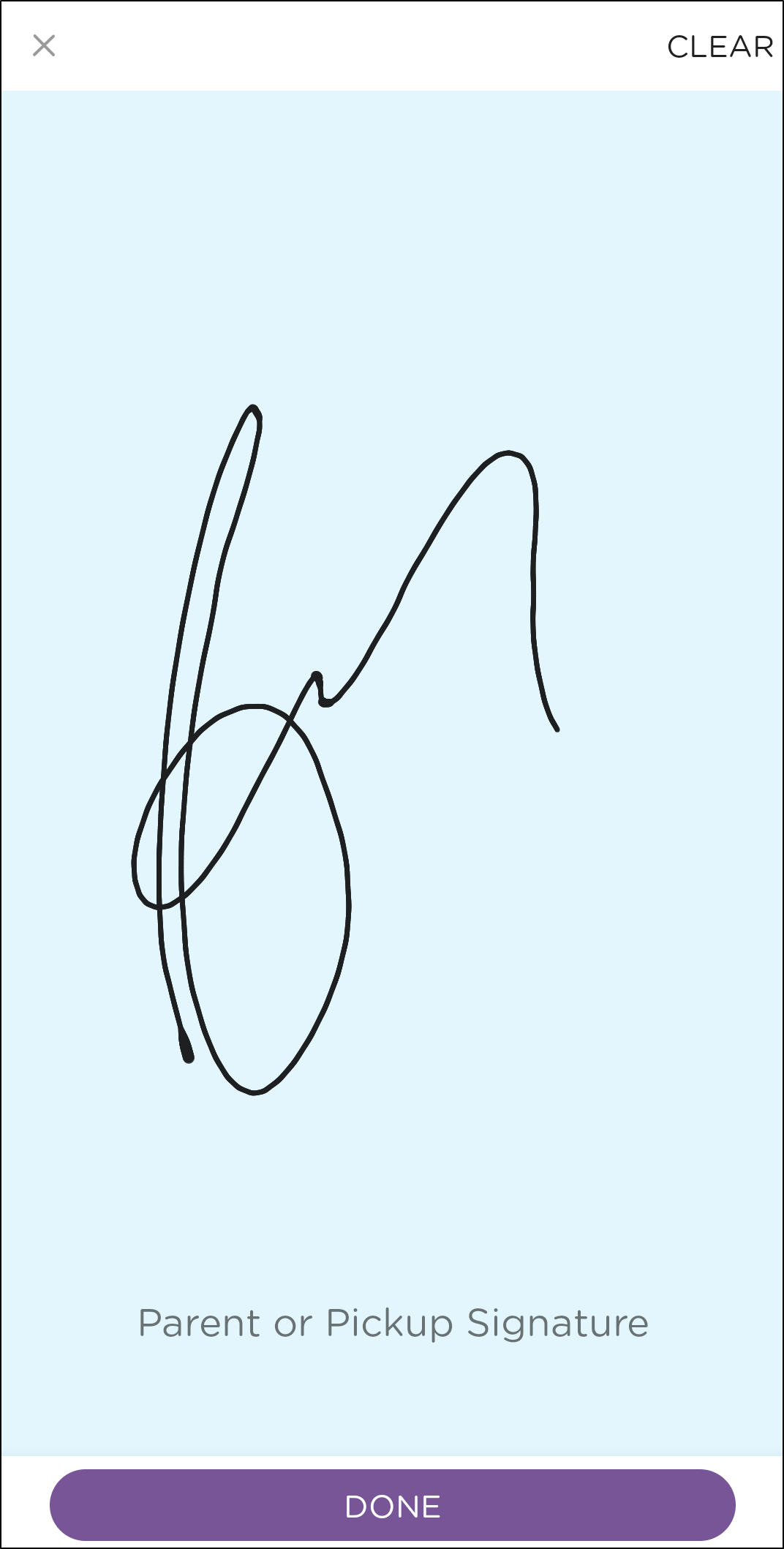
QR Scan Process without the Mobile App
If you are not utilizing the mobile app for sign-in/out, follow the steps below:
Open the camera on your mobile device.
Once the camera opens, scan the QR code posted at your school (Parent Kiosk, physically printed & posted, on a computer monitor, etc.).
Click the URL to open a webpage.
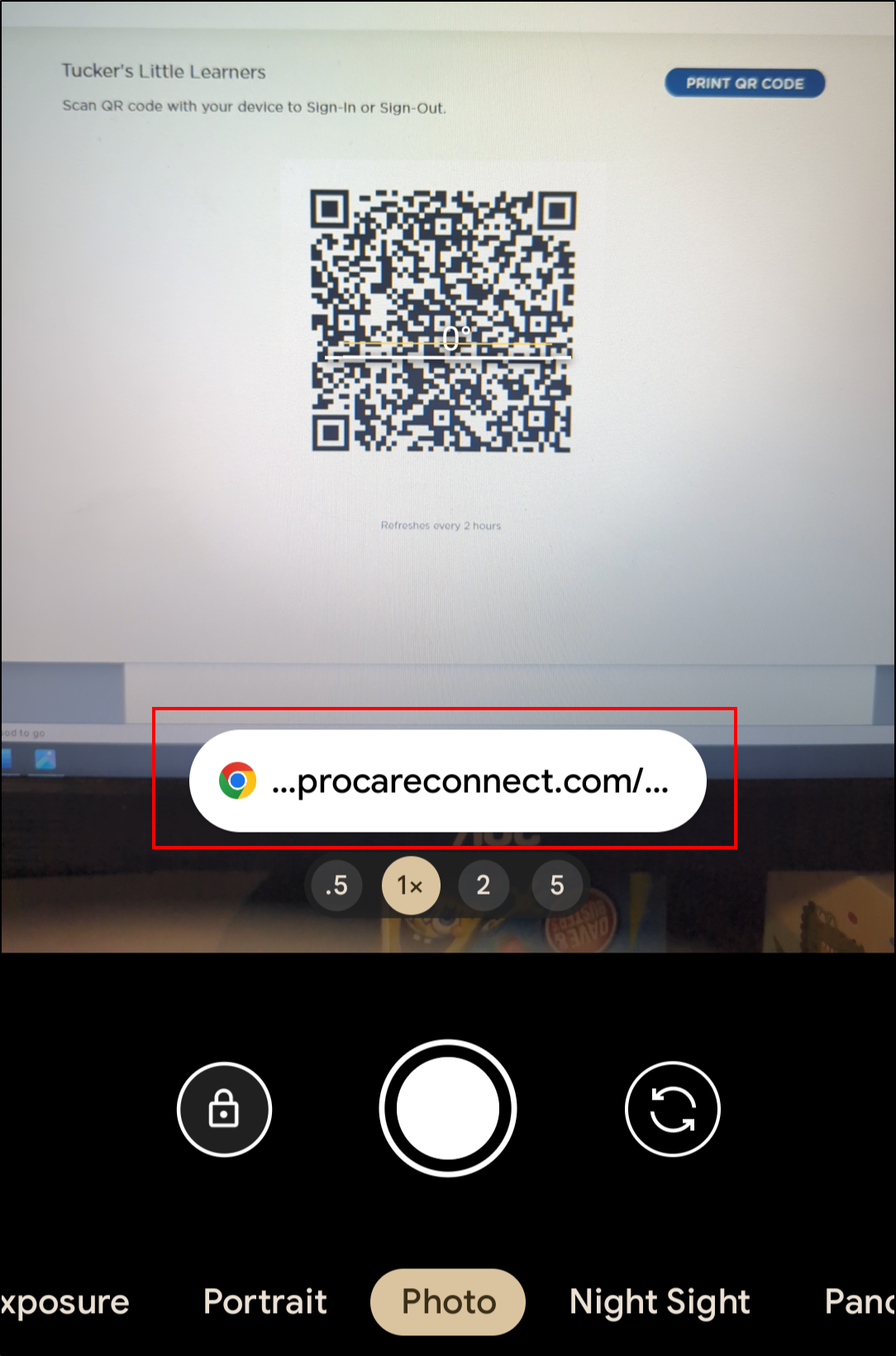
Enter your 4-digit PIN to continue. Please Note: If you do not know your PIN, this can be found within the mobile app or contact your child’s school for assistance.
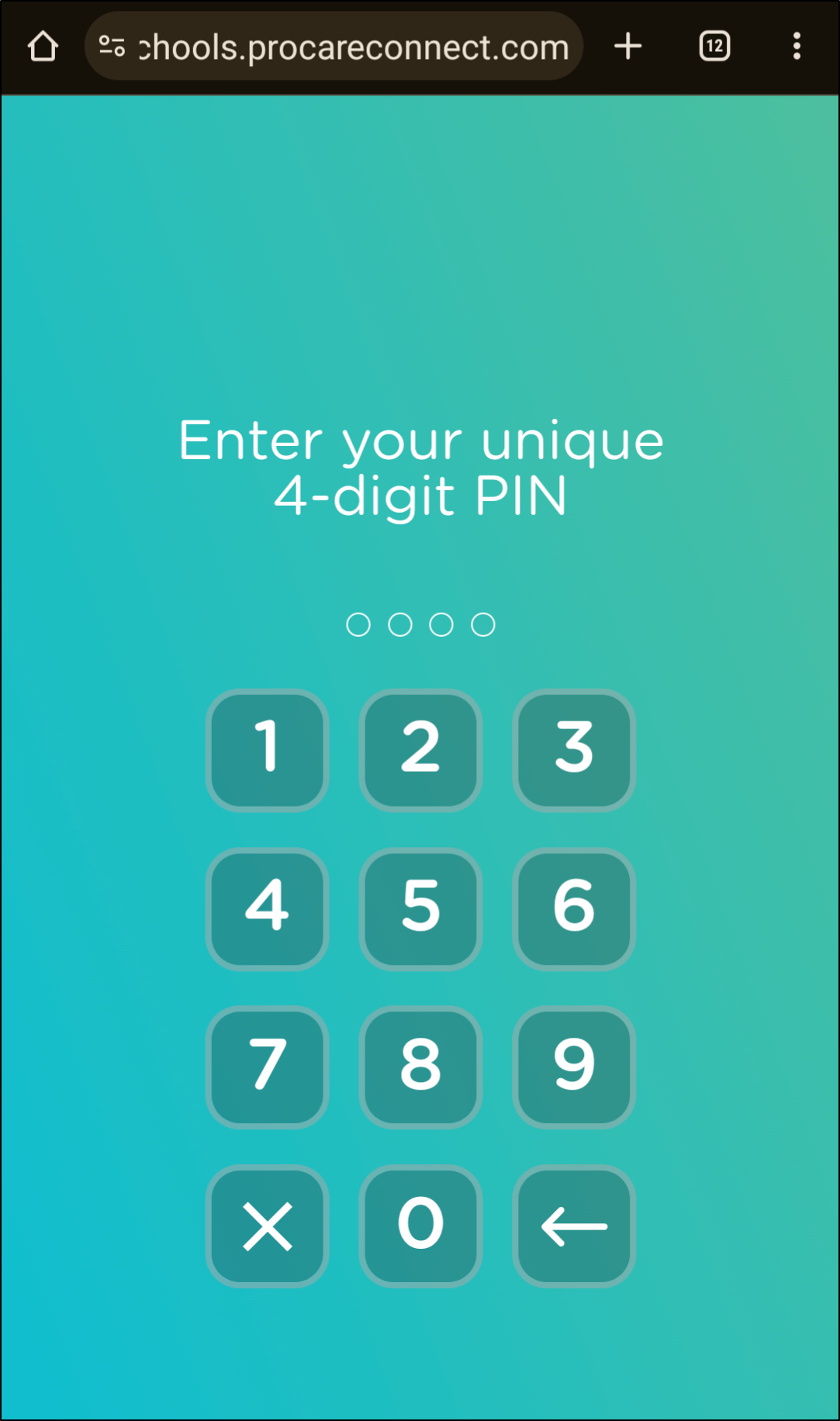
All active children will display. Select one or multiple children, then click the Sign-In button.
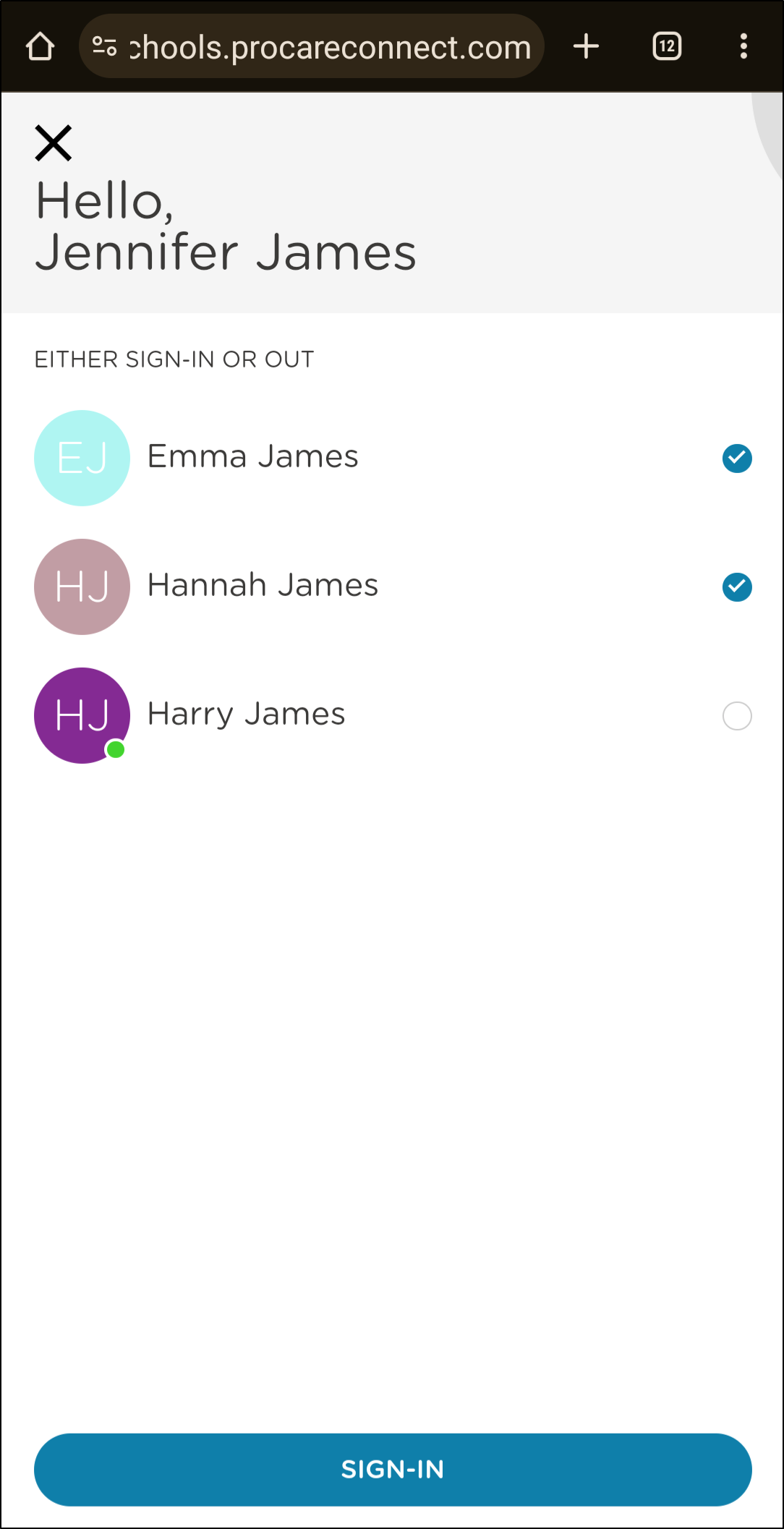
If your school has kiosk questions set up, complete the questions and click Submit.
If parent signatures are enabled, sign your name and click Done.
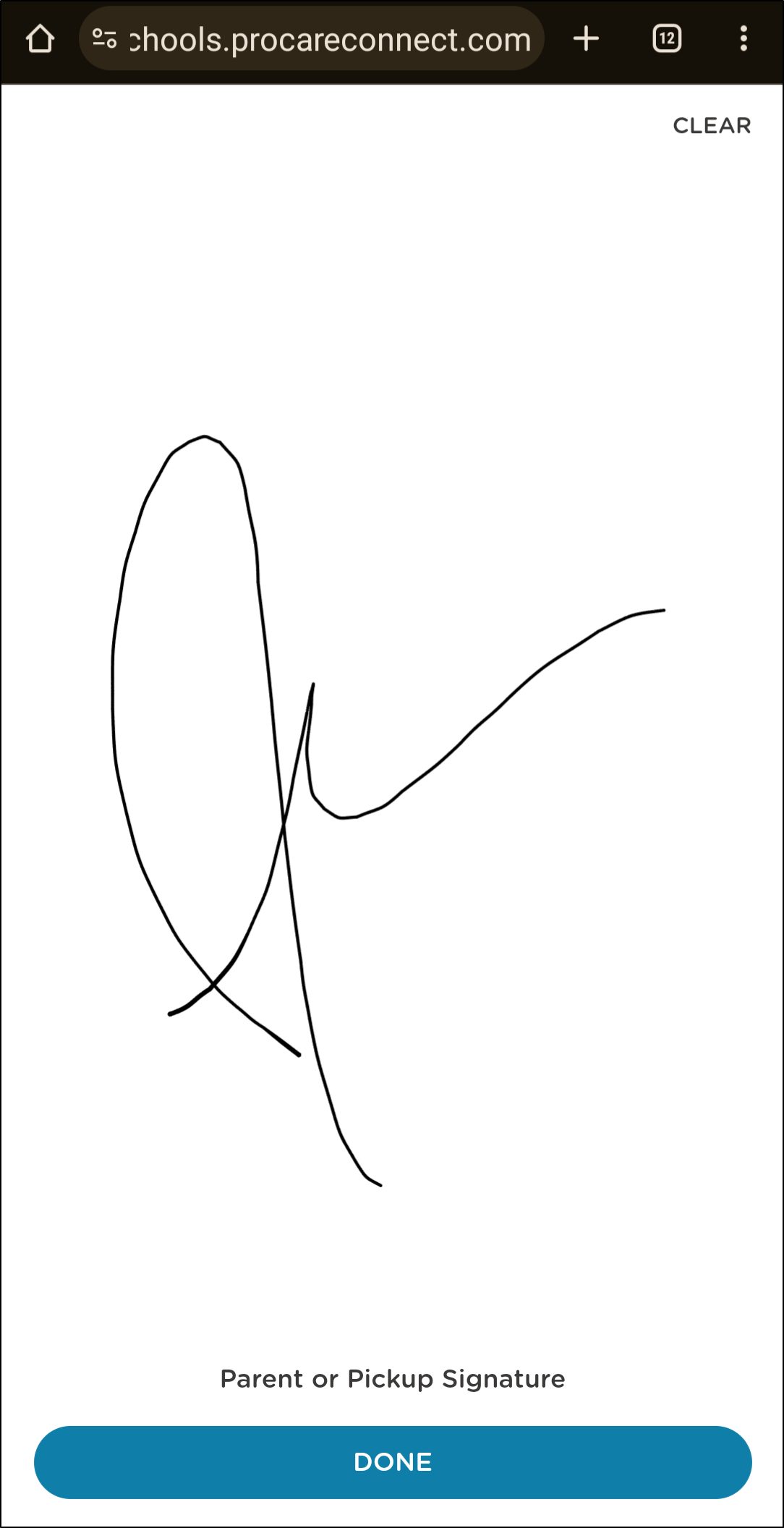
A confirmation message will display when sign-in is successful.