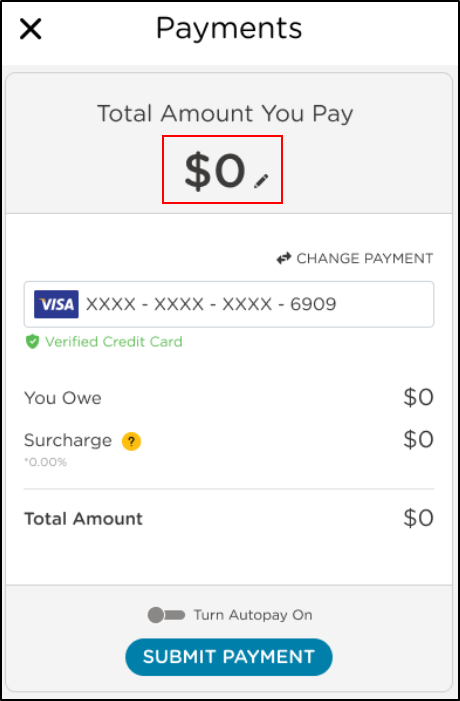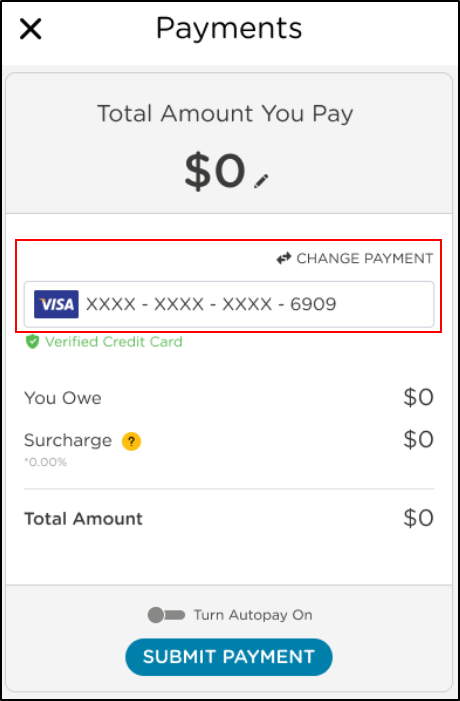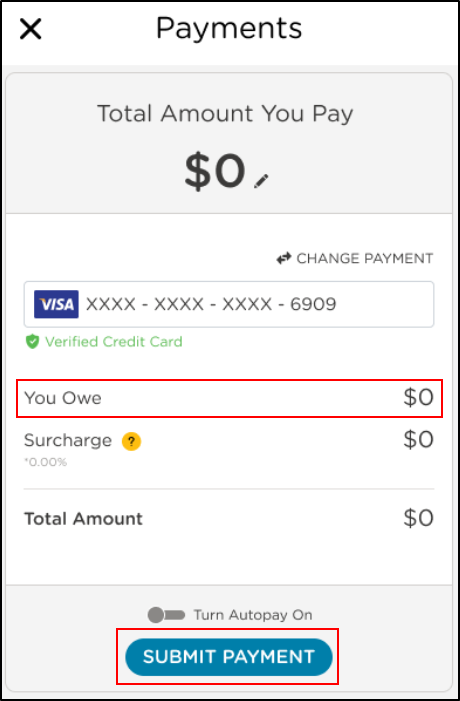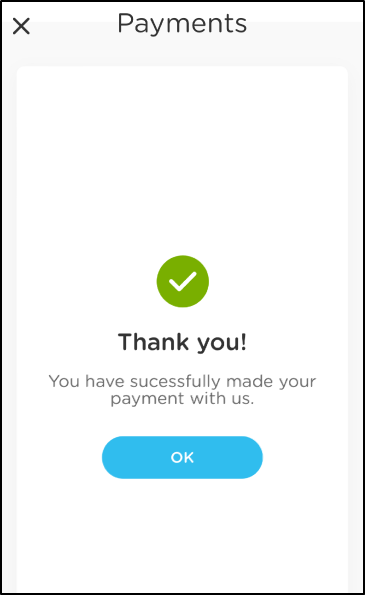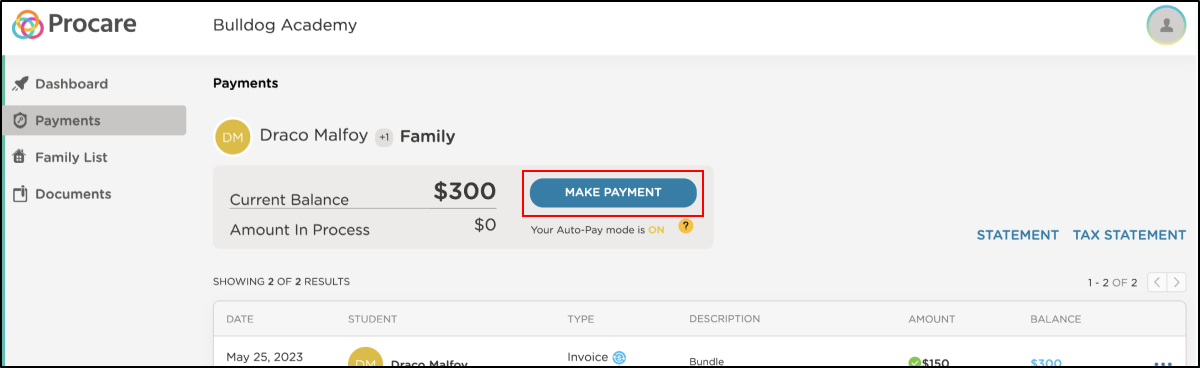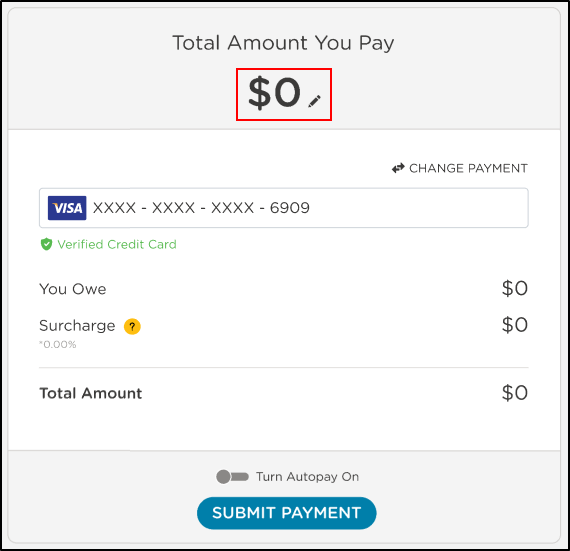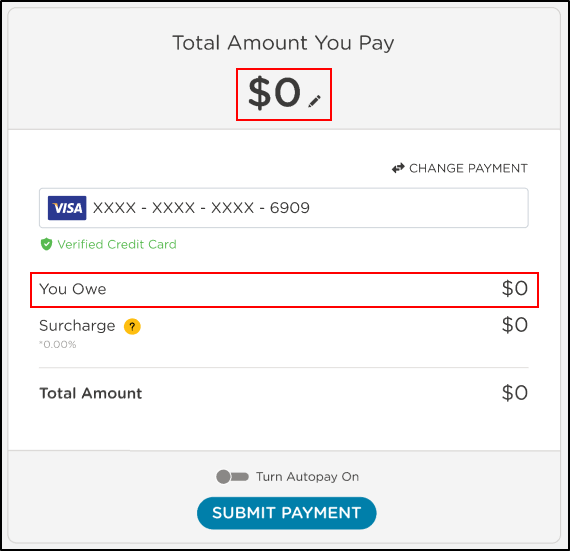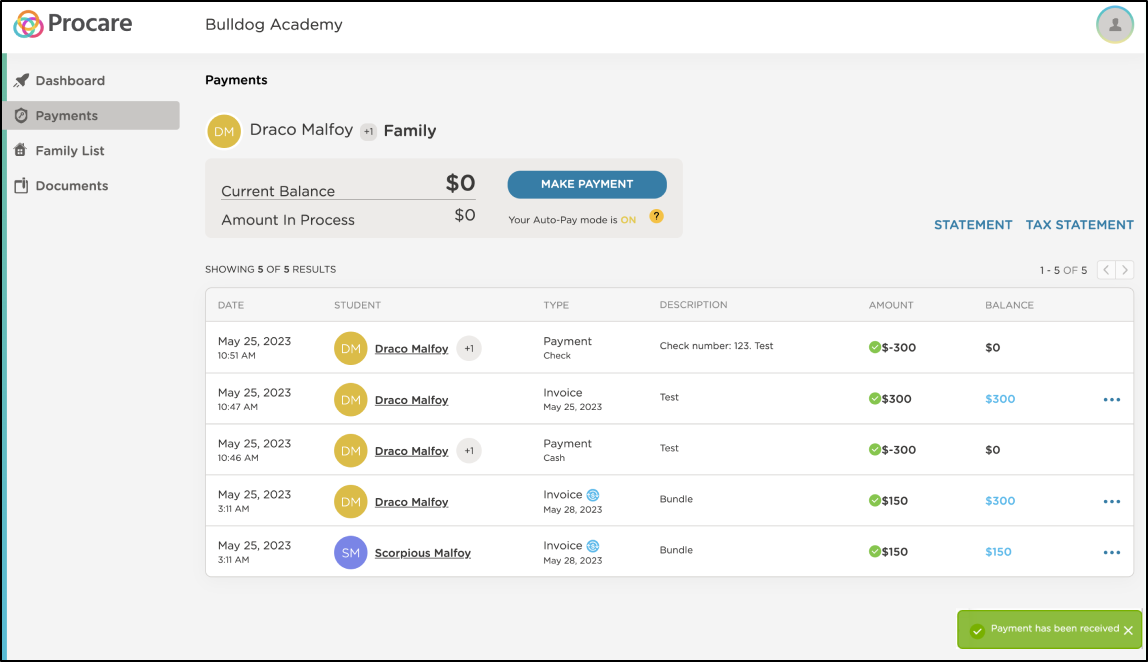- 17 Apr 2024
- 2 Minutes to read
- Print
Make a Payment
- Updated on 17 Apr 2024
- 2 Minutes to read
- Print
You can conveniently make payments towards your child's account from the Procare Child Care Mobile app or the Procare website!
The Procare Child Care Mobile app or Procare website allows you to pay your balance in full or enter a different amount.
Make a Payment via the Procare Child Care Mobile app
Log in to the Procare Child Care Mobile app and follow the steps below to make a payment:
Click Pay Now or click the menu icon in the top left corner, then select Make Payment.
Your current balance will display as the payment amount.
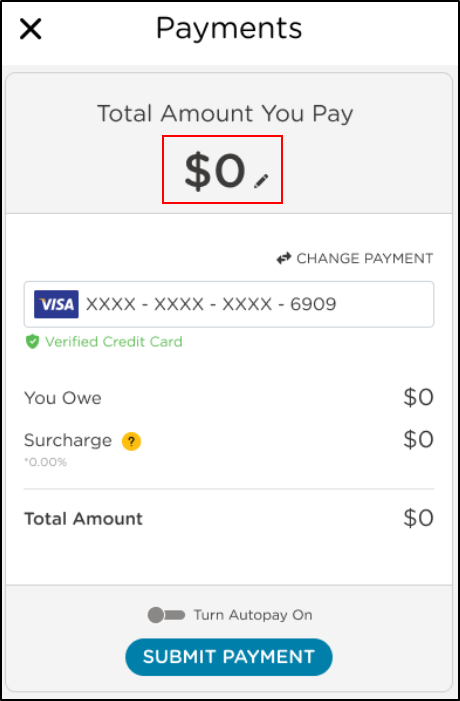
- Please Note: To make a partial payment, click the pencil icon and enter the new payment amount.
Confirm your payment method or add a new method, if enabled by your school.
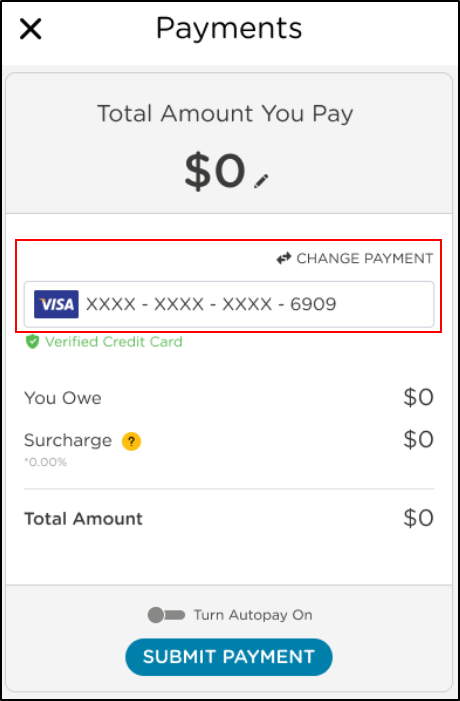
Verify the "You Owe" amount is the amount you wish to pay, then click Submit Payment.
- Please Note: If enabled by your school, you can select Turn Autopay On to enable autopayments beginning from the next invoice.
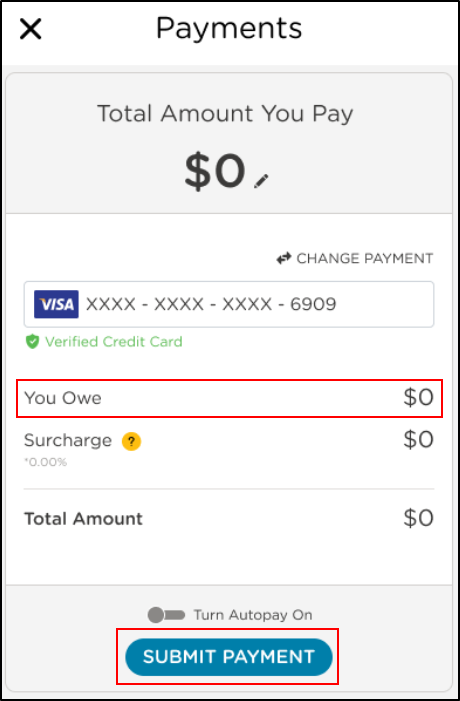
- Please Note: If enabled by your school, you can select Turn Autopay On to enable autopayments beginning from the next invoice.
Once the confirmation screen displays, your payment has been successfully submitted, click OK.
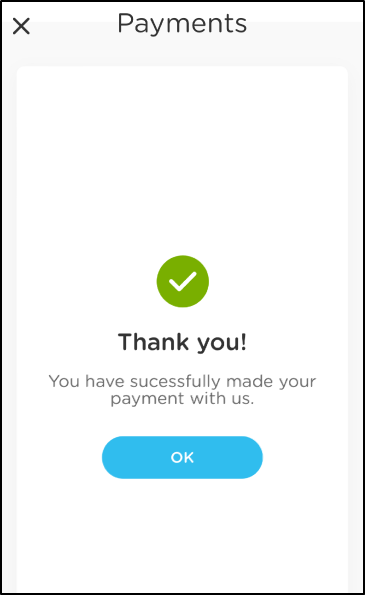
Make a Payment via the Procare website
Log in to the Procare website provided by your school and click Pay Now or Payments from the left navigation menu.
Click Make Payment.
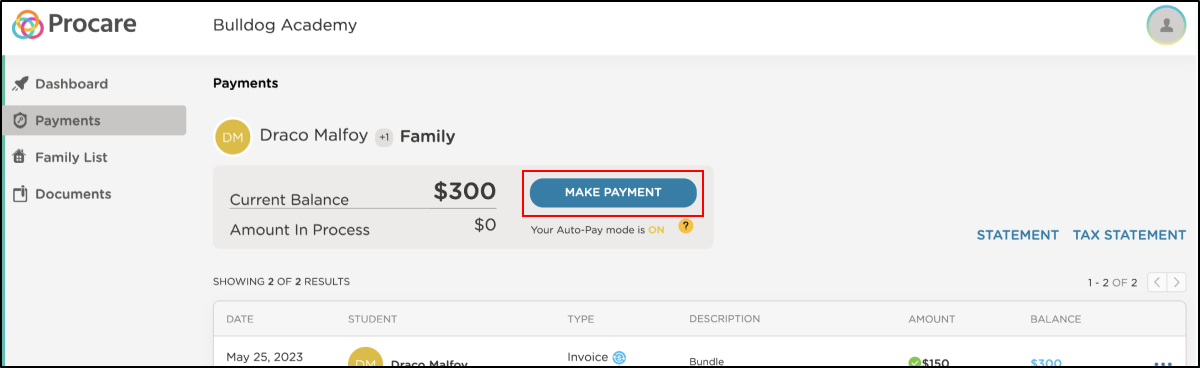
Your current balance will display as the payment amount.
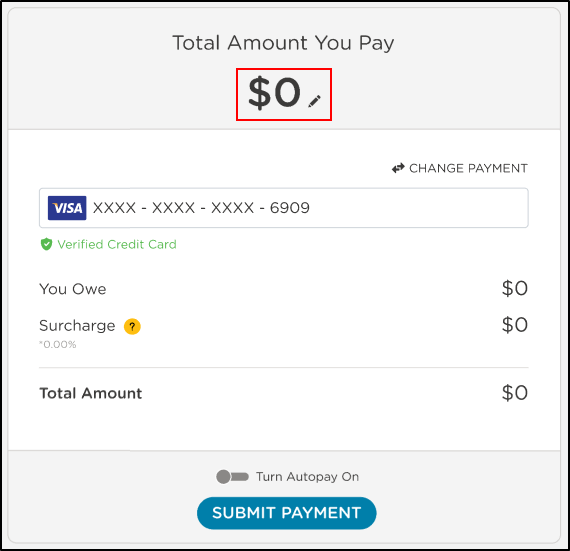
- Please Note: To make a partial payment, click the pencil icon and enter the new payment amount.
Verify the "You Owe" amount is the amount you wish to pay, then click Submit Payment.
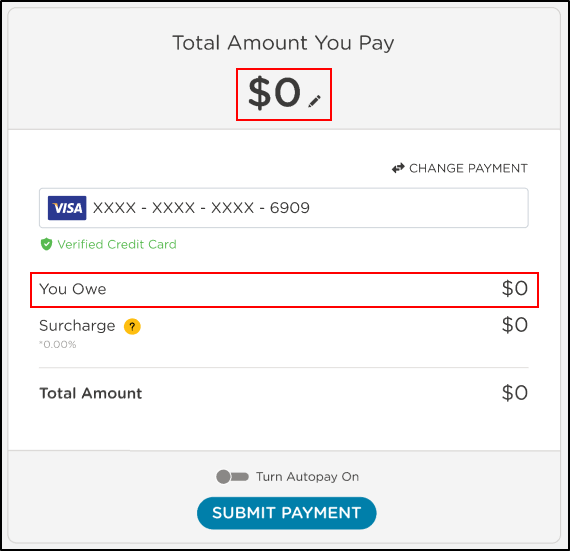
- Please Note: If enabled by your school, you can select Turn Autopay On to enable autopayments beginning from the next invoice.
Once the confirmation screen displays, your payment has been successfully submitted.
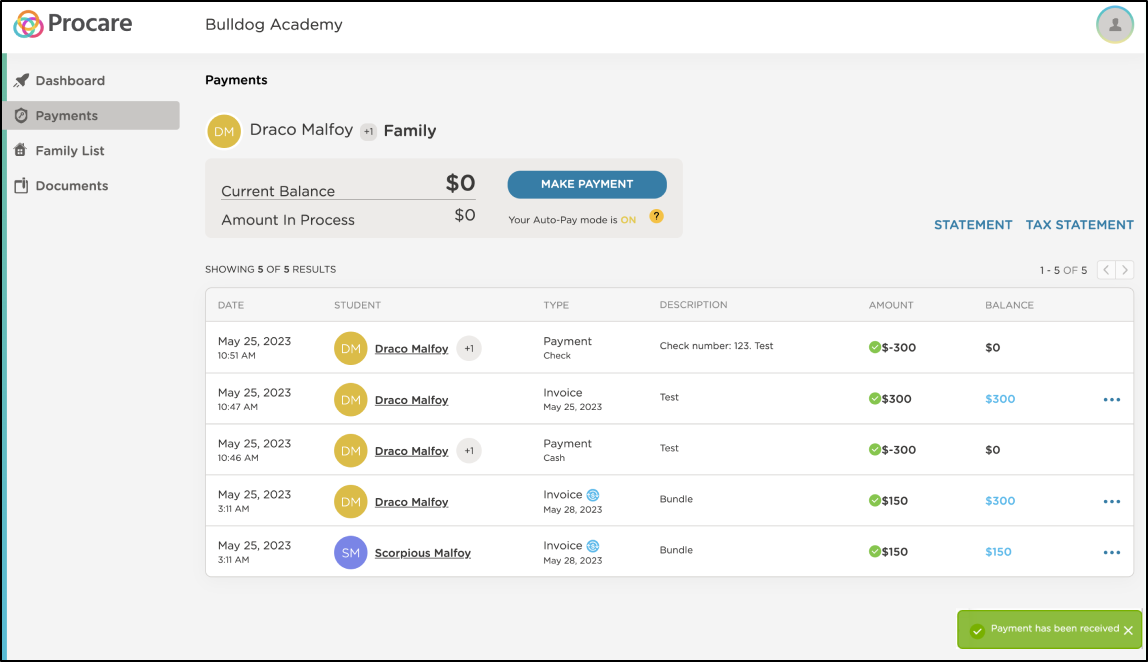
Auto-Pay
If your school has enabled autopay, you have the option to set it up while making your payment.
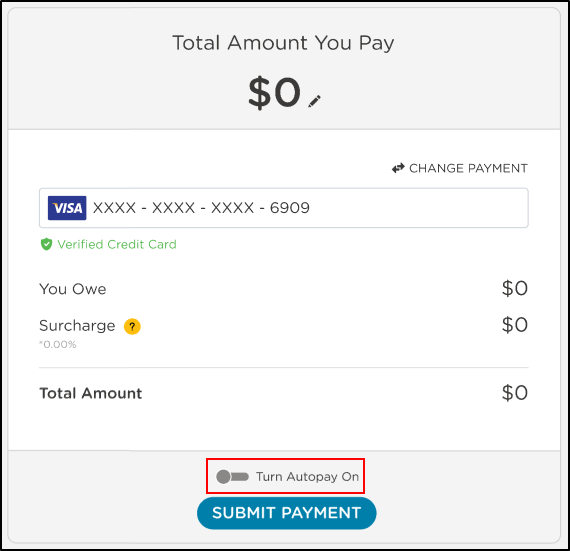
Autopayments include the payment amount for any outstanding balance on the account for invoices with a current or past due invoice date. Future dated invoices will be processed for autopayment matching their invoice due date.
Please Note: Autopay will run the oldest payment method on file. If both parents use the same payment method, and an update needs to occur, both parents must update on each account.
If you disable autopay, you will need to initiate the payment every billing cycle.
Important: The school retains the ability to manually auto-debit even if autopay is disabled (talk to your school for details).
Electronic Payments
Once your school has enabled online payments, you can pay using a debit card, credit card or bank account (ACH).
Please Note: Each parent must set up online payment methods separately. If there are two parents on an account, they are unable to view or use each other's payment method.